Contents / CRM
CRM dashboard
CRM dashboard is the first page you see upon signing in to the system. CRM dashboard displays your company key metrics, as well as all the changes that have taken place since you signed off last:
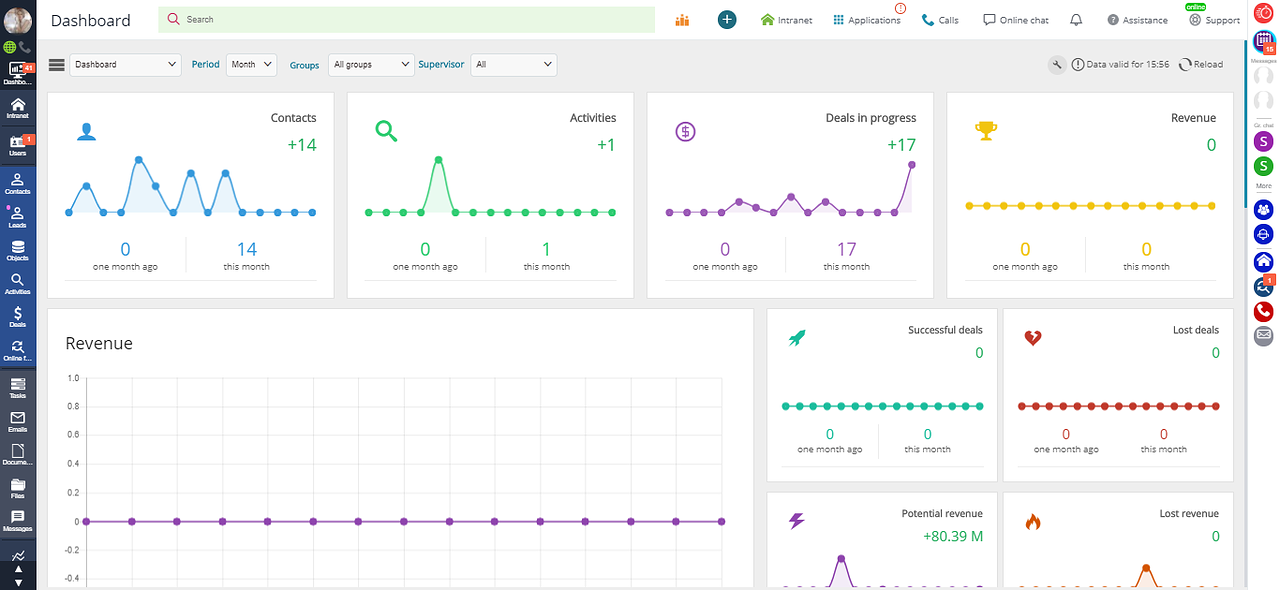
CRM administrators can browse the whole company statistics; managers get data about users from their group; regular users can see their own contacts, deals, activities, etc. on their dashboard.
By default, dashboard displays the following metrics:
- to display the number of contacts, add your contacts to the CRM
- to display the number of activities, add your activities to the CRM
- to display the number of deals, add your deals to the CRM
- to display the revenue amount, adjust fields and stages, add your deals to the CRM and close them by stages
- to display the revenue amounts filtered by deal types, adjust fields and stages, add your deals to the CRM and close them by stages
- to display the number of closed deals, adjust fields and stages, add your deals to the CRM and close them by stages
- to display the number of lost deals, adjust fields and stages, add your deals to the CRM and close them by stages
- to display the potential revenue amount, adjust fields and stages, add your deals to the CRM and close them by stages
- to display the lost revenue amount, adjust fields and stages, add your deals to the CRM and close them by stages
- to display the number of new activities by their types, add your activities to the CRM
- to display the sources of activities, adjust fields and stages and add your activities to the CRM
- to display the number of new deals by their types, add your deals to the CRM
- to display the sources of deals, adjust fields and stages and add your deals to the CRM
- to display sales funnels, add your deals to the CRM and close them by stages
- to display the number of incoming calls, enable telephony
- to display the number of SMS messages, connect your SMS provider
- to display the number of emails, add your email accounts to the CRM
- to display the number of online forms, make sure the CRM is integrated with your website
ATTENTION: Please note, that you need to refresh the dashboard in order to display all the diagrams you created (the dashboard data cache is also updated automatically, but it usually takes longer).
How to update dashboard data:
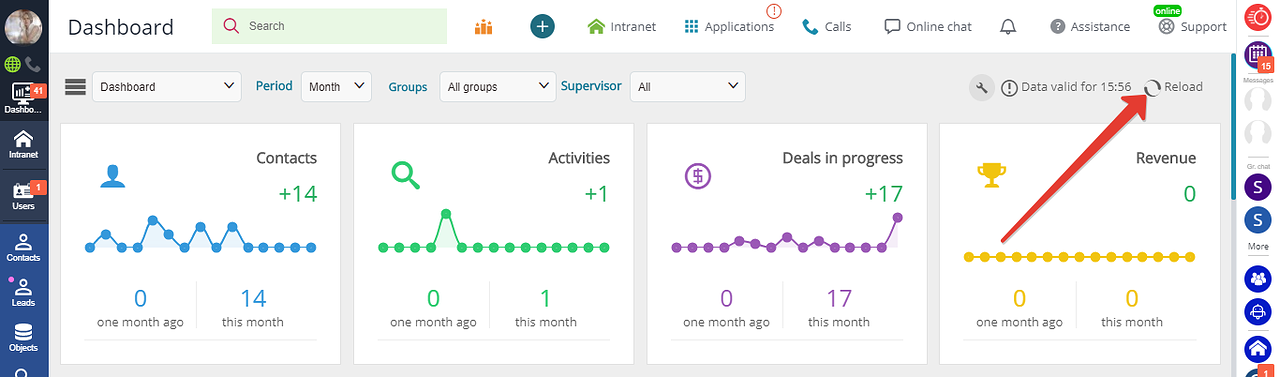
Pre-setting might also be necessary (in case there are no default settings for your industry version).
To make sure the data output in sections "Revenue", "Potential revenue", "Lost revenue", "Successful deals" and "Lost deals" is correct, go to Main menu — Settings — CRM — Report fields settings:
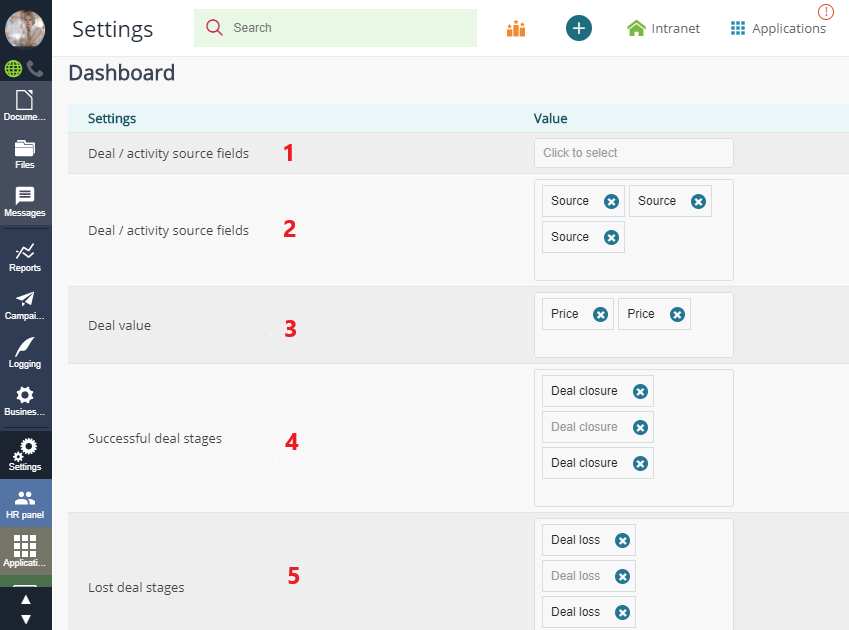
Select the fields to be considered in deal value evaluation from the profile fields of type "Price" (see #3 on the screenshot).
Select the deal stages to be considered successful (4) and the unsuccessful stages (5) leading to deal loss.
To display the statistics on sources of activities (1) and sources of deals (2), select fields defining the source. If such fields do not exist — create them (specifying "Single choice" as field type) and set their possible values.
Users can make the following changes to the list of metrics on dashboard:
- delete sections;
- change the order of sections;
- change the size of sections.
To make changes to dashboard settings, enter the editing mode and change section size:
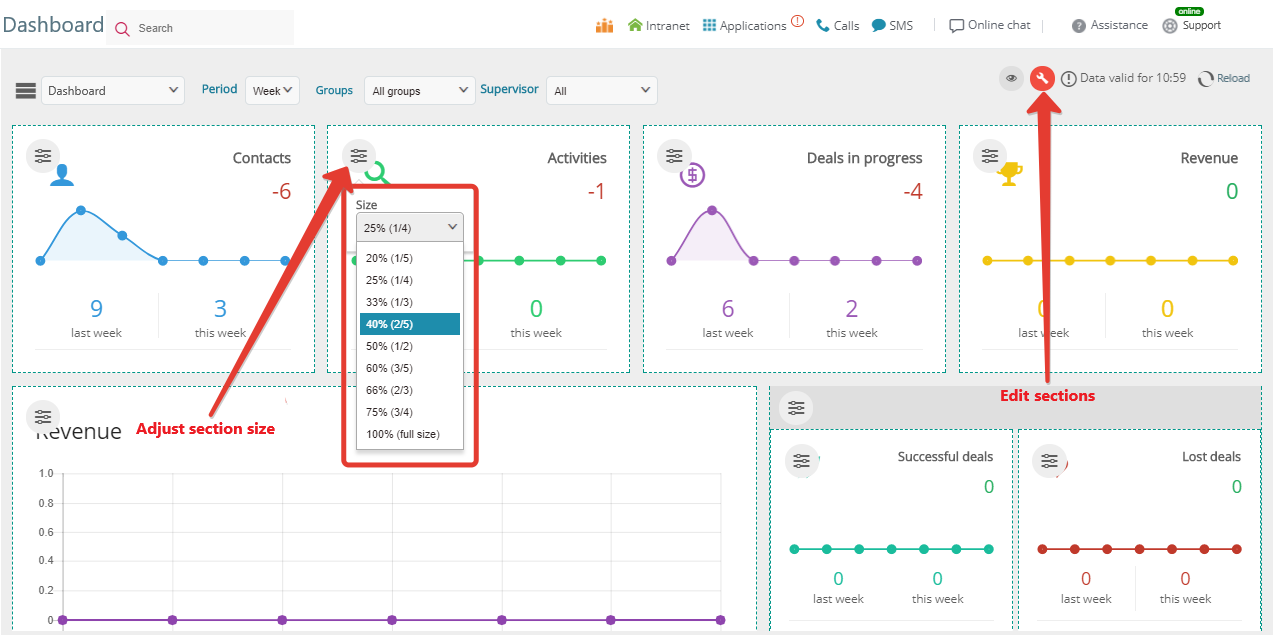
drag sections to a new position on dashboard:
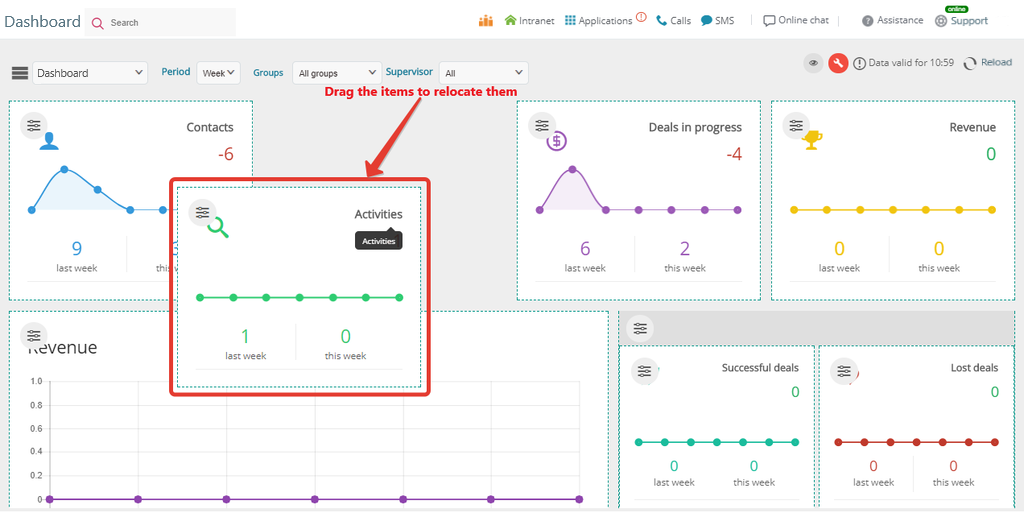
or hide the unnecessary sections:
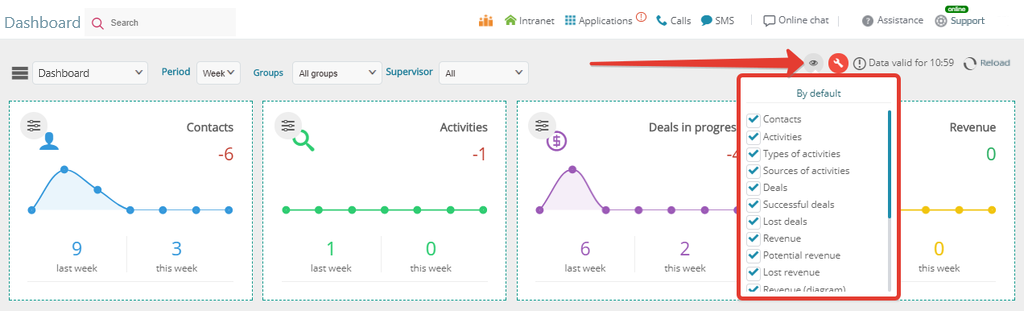
CRM administrators can also select the sections to be displayed to individual users/groups/departments in Main menu — Settings — CRM — Dashboard.
By default, all metrics are displayed to all users, and any user can relocate or remove a section from dashboard for more convenience. In case the CRM administrator wishes to restrict user access to this option, it is enough to untick "Permission for user to hide section":
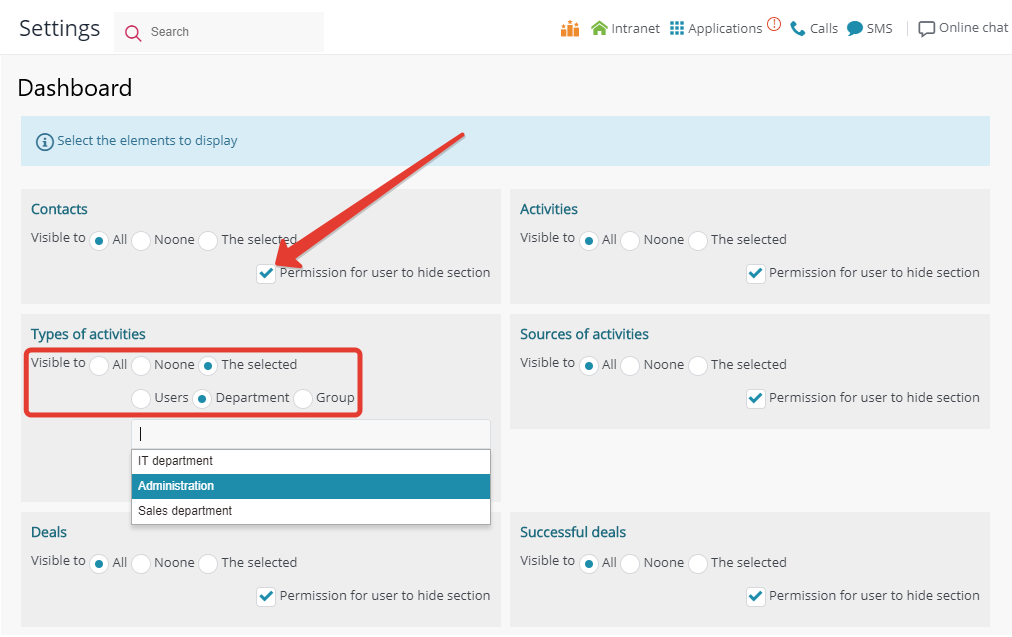
Adding custom reports to dashboard
CRM administrators can add custom reports based on any metrics to dashboard. Custom reports and their flexible settings are available in section "Reports":
- Go to Main menu — Settings — CRM — Dashboard in the administration panel and add a report. Do not forget to specify users with the access permission to view reports:
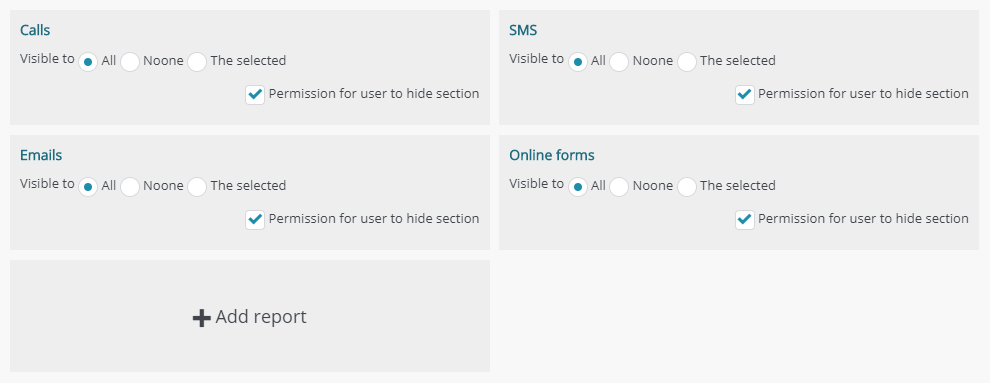
Back to Contents
