Contents / CRM
Adjusting profile fields
You can apply flexible settings to the fields in any profile.
Go to Main menu — Settings — CRM — Contacts / Objects / Deals / Activities:
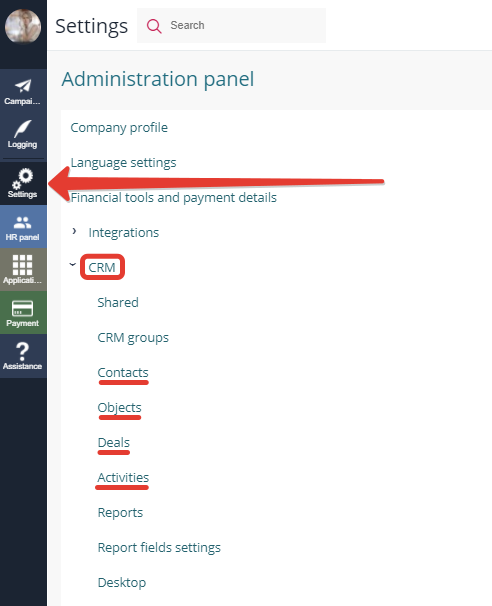
Here you can select from a variety of field types, define their order of appearance in profiles, link fields, and adjust the parameters of search fields on pages "Contacts" and "Objects".
You can also add new types of objects, activities, and deals here:
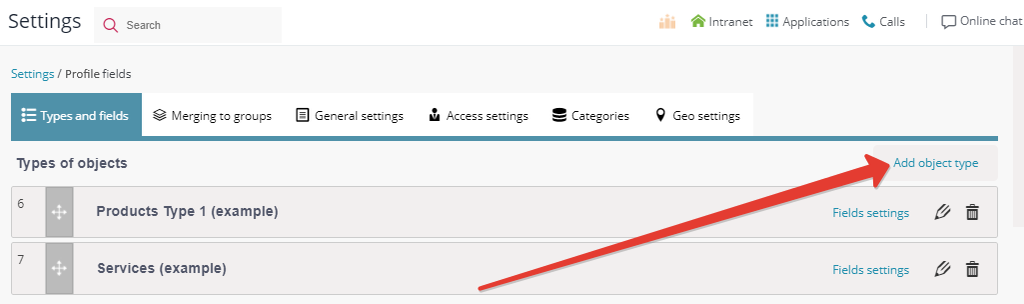
New fields can be added to any profile:
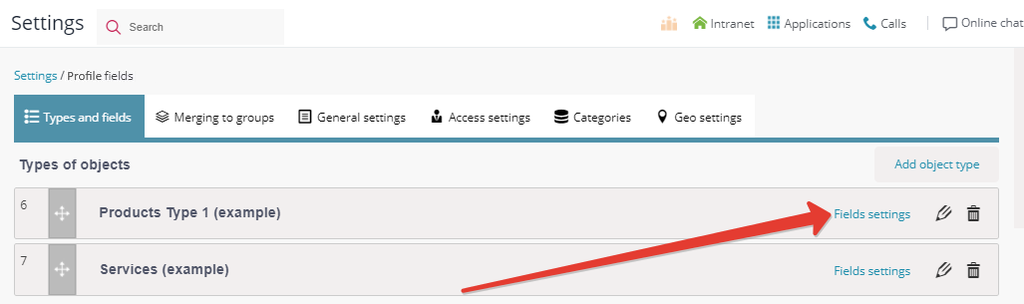
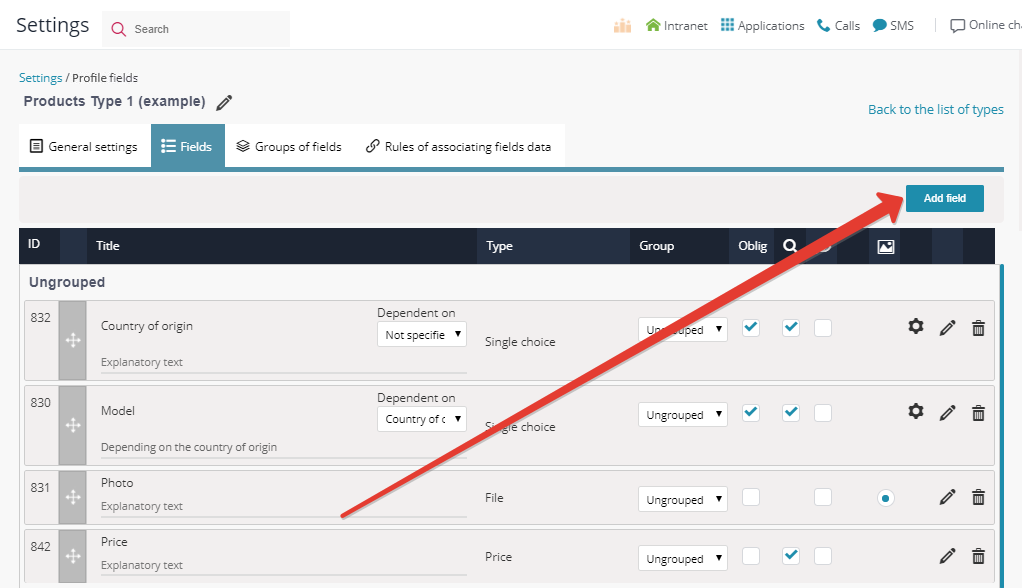
After adding a field, you can mark it as:
- obligatory field (requires mandatory filling when creating a new profile):
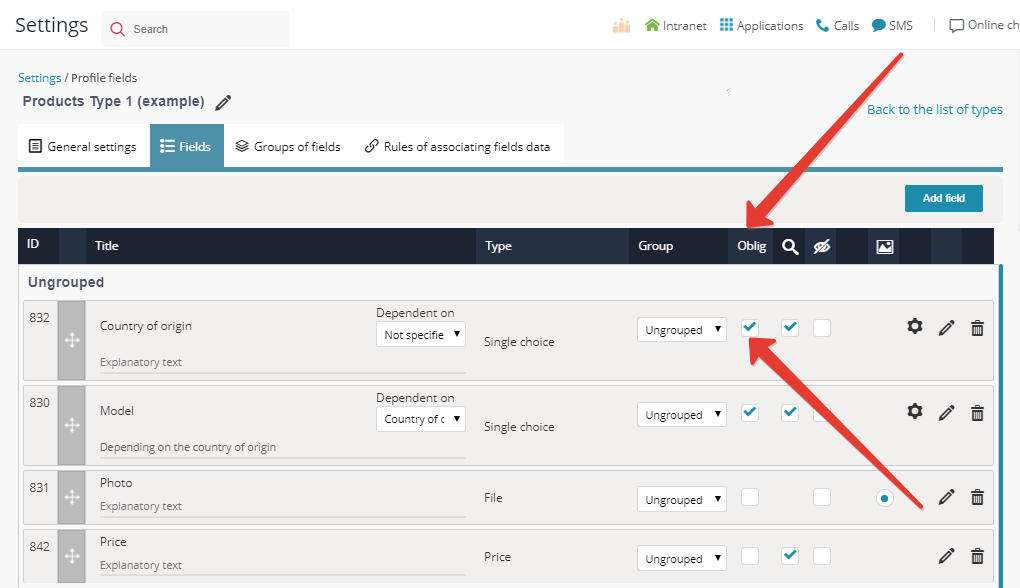
- search field (you can find this setting in module "Objects" — read more).
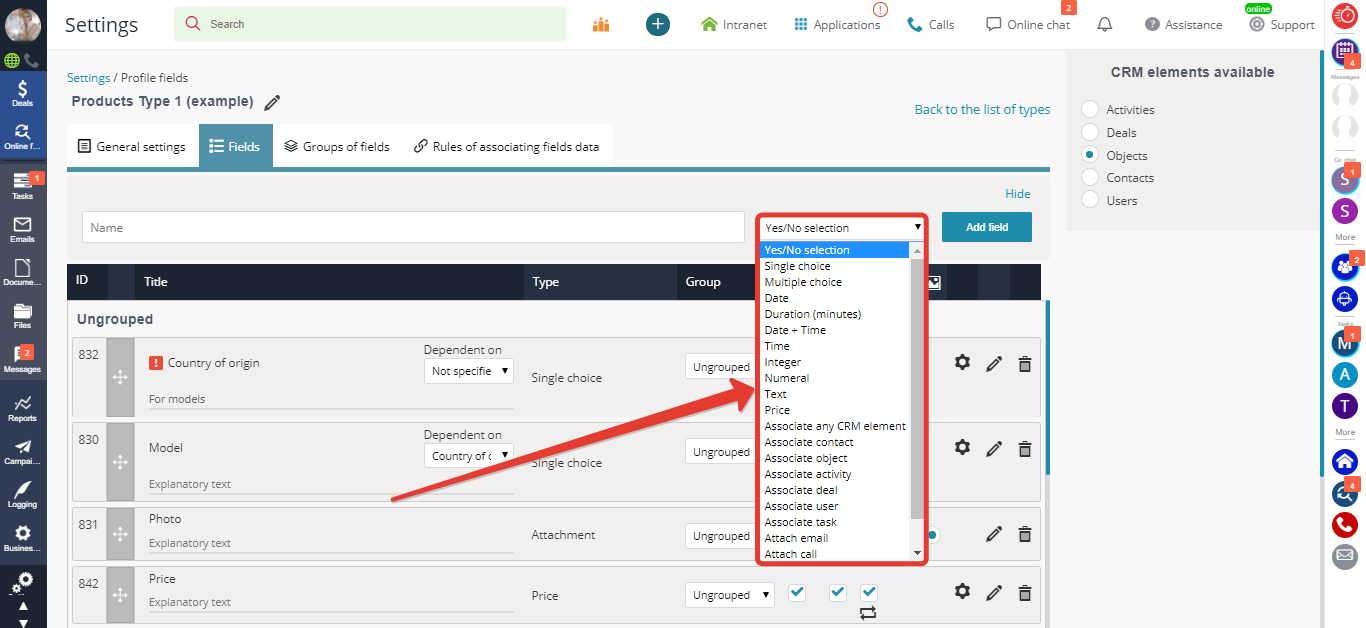
The system offers a great variety of fields:
- yes/no selection (radio button);
- simple selection (single choice);
- complex selection (multiple choice);
- date (calendar);
- duration (minutes indicator);
- date-time (time indicating calendar);
- even numerals;
- fractional numerals (in decimal format);
- text;
- price;
- document (file attachment);
- location (geotag);
- link (adding the link to another CRM element in the search field).
The order of fields in profiles
You can adjust the sequence of fields in any profile by dragging them:
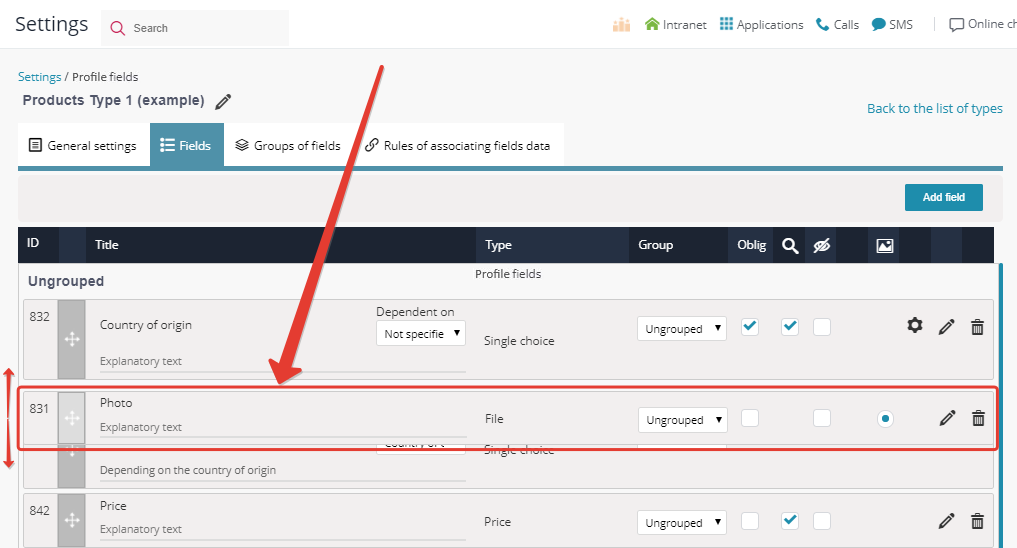
Every selection field option can be tagged with a different color:
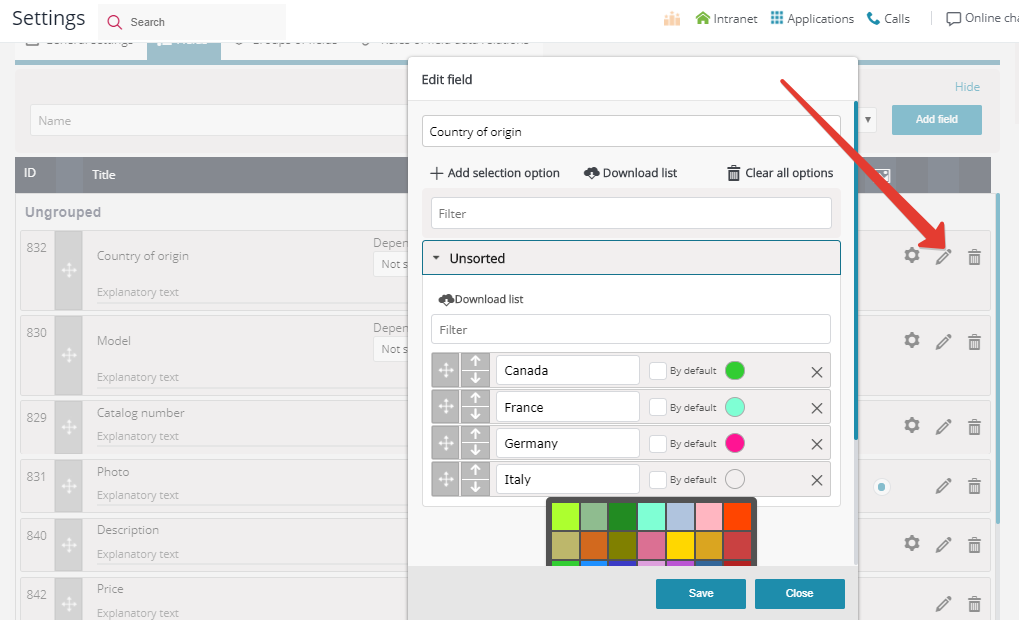
This color will appear in profiles and in lists making them very informative and convenient to use:
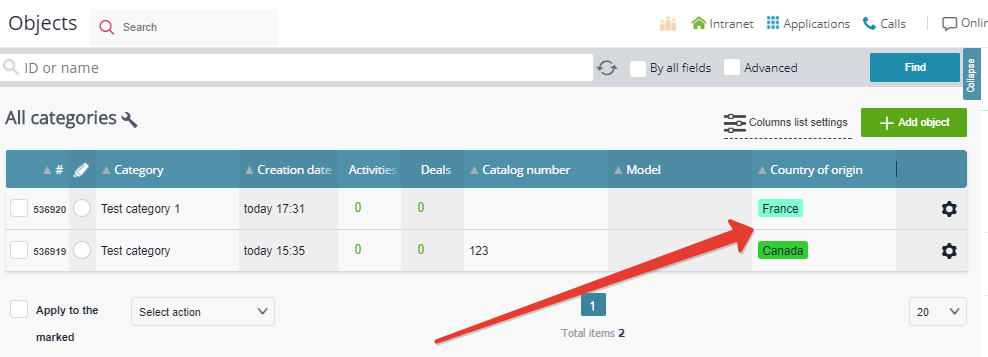
You can choose any selection field (single or multiple choice) to be filled by default into search filters or to a new profile when adding it:
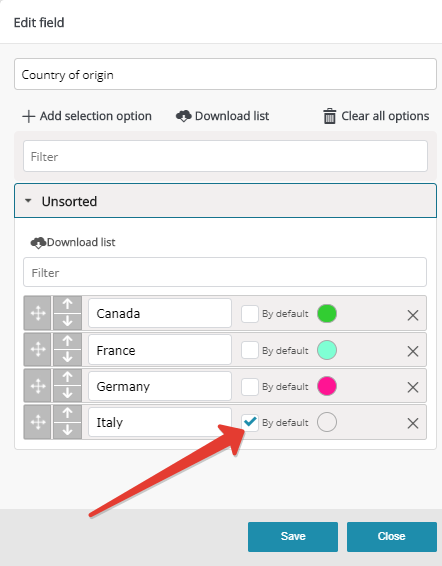
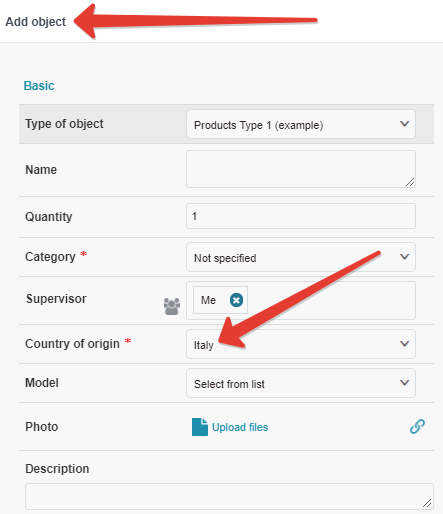
Create groups of fields:
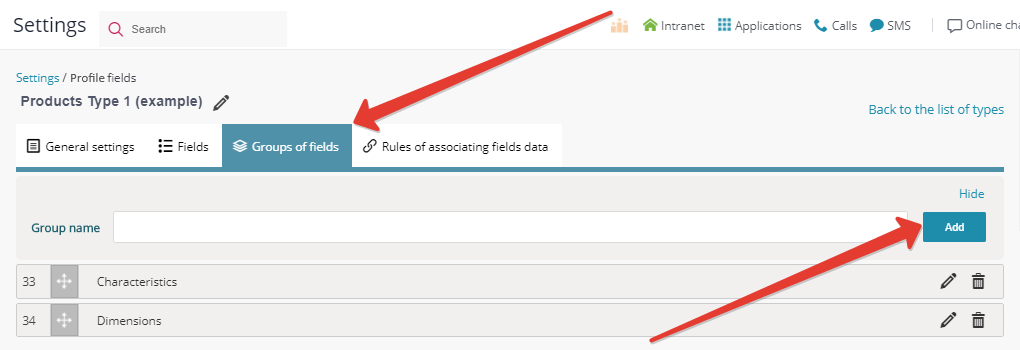
Add more fields to the groups you created:
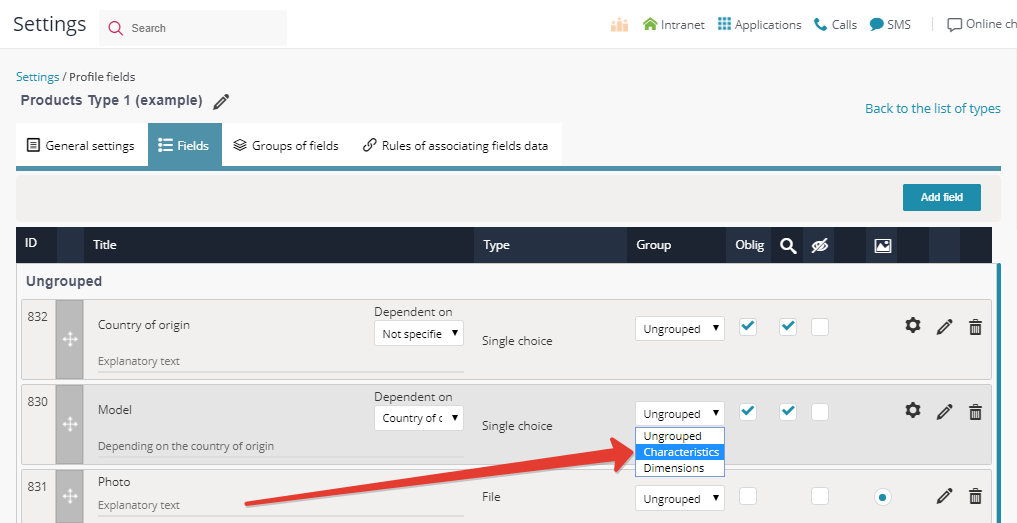
You can delete any field:
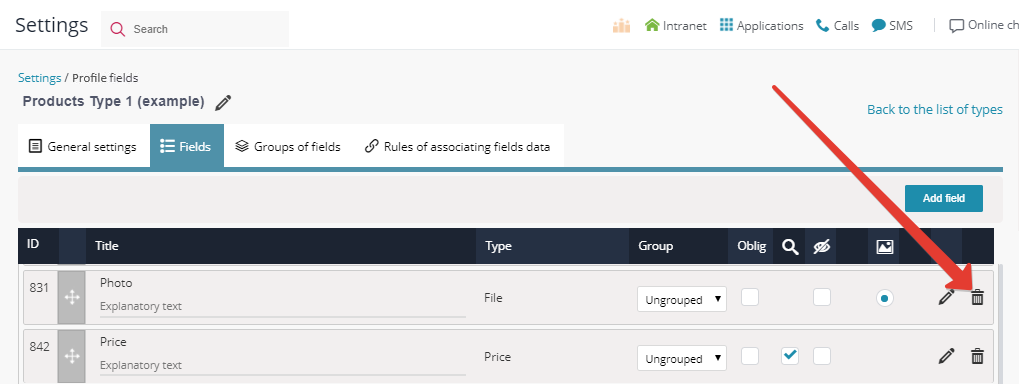
Attention! Fields are not totally erased from the system. All deleted fields are archived, so that you could restore them at any time:
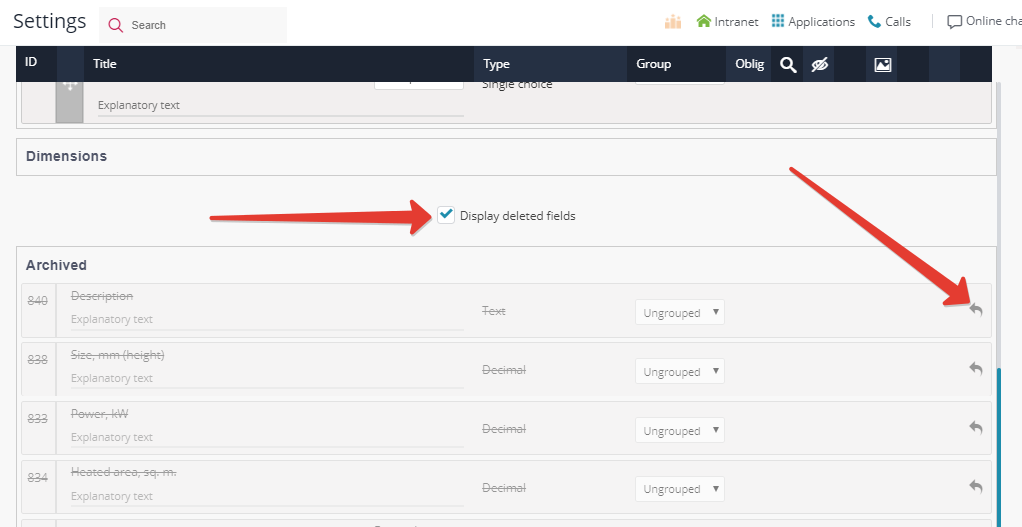
Any selection field can be set dependent on another field. For instance, choosing a country in one field can trigger the upload of product models originating from this country in another field.
Setting two fields dependent:
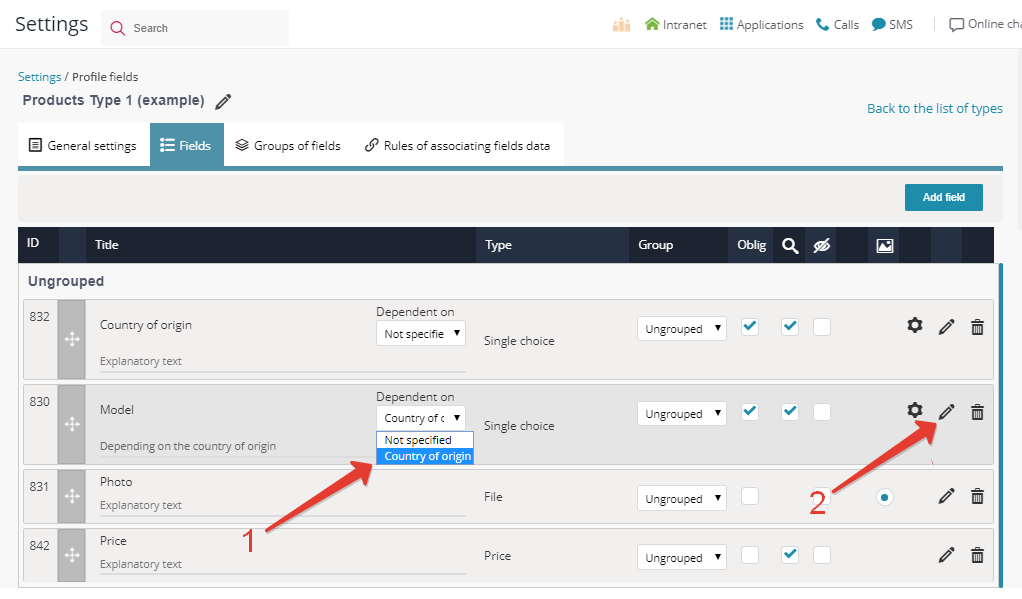
Defining the linking parameter:
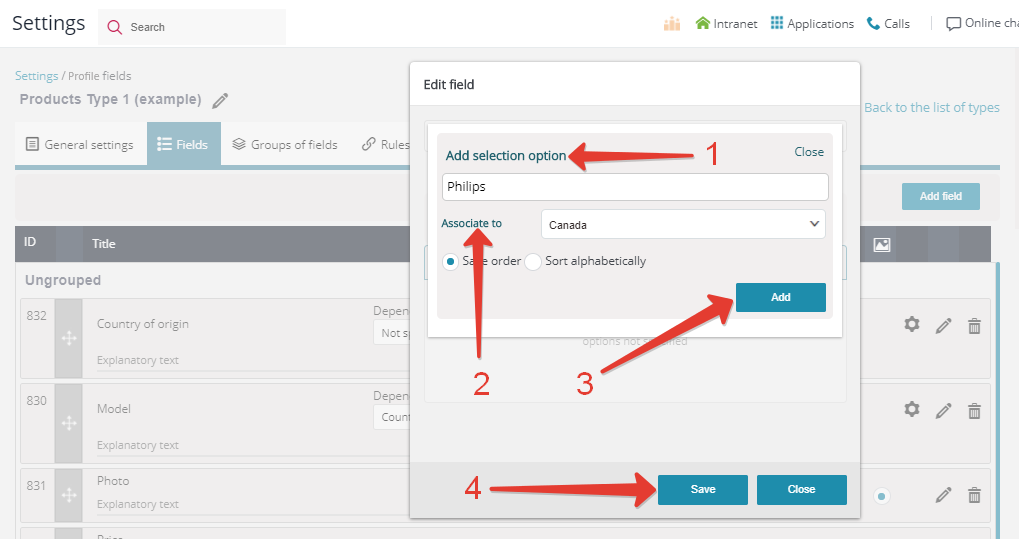
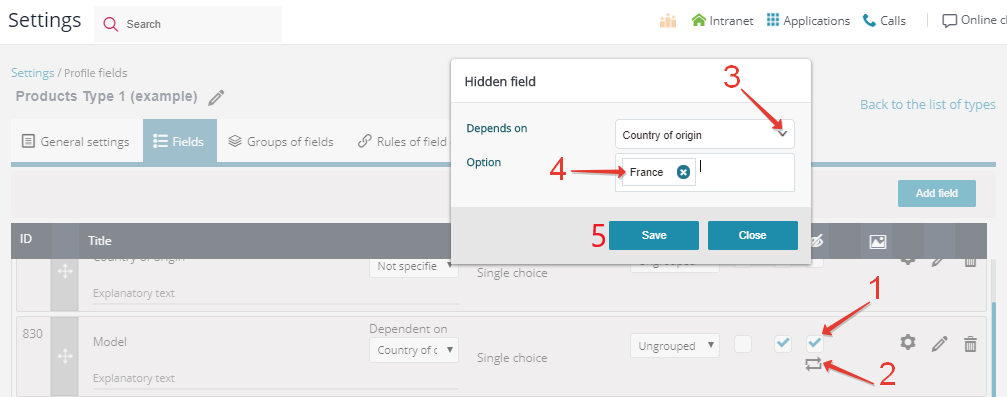
Associating fields by logic/mathematic rules
APRO CRM allows automatic calculation and filling of one field value depending on another field/fields value (for instance, you can get automatic pricing for one square meter depending on the apartment cost and its net area). Go to tab "Rules of associating fields data" on the list of fields:
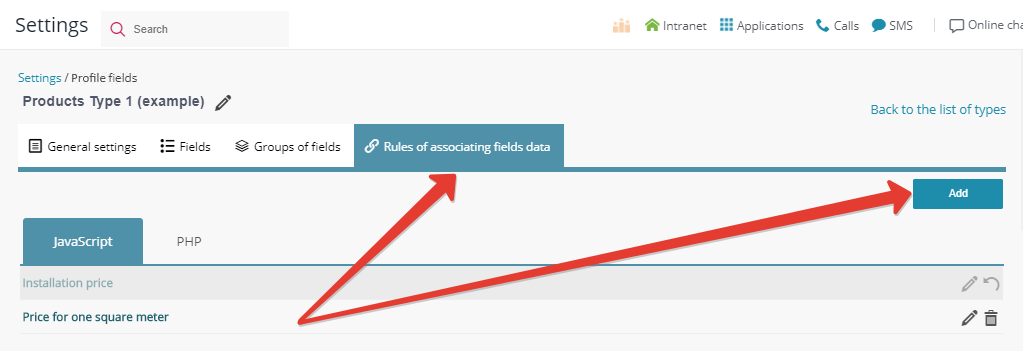
The rules syntax is JavaScript:
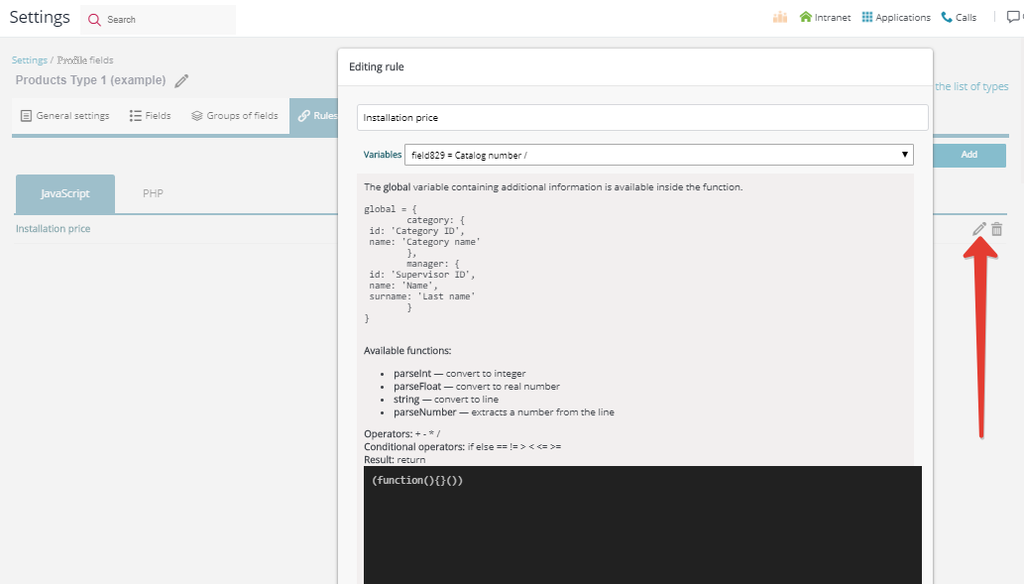
Customized content of single and multiple selection fields
If you didn't find a good match in the list of default field contents, you can add one using fields settings.
Select the field you want to edit and tick "Custom option":
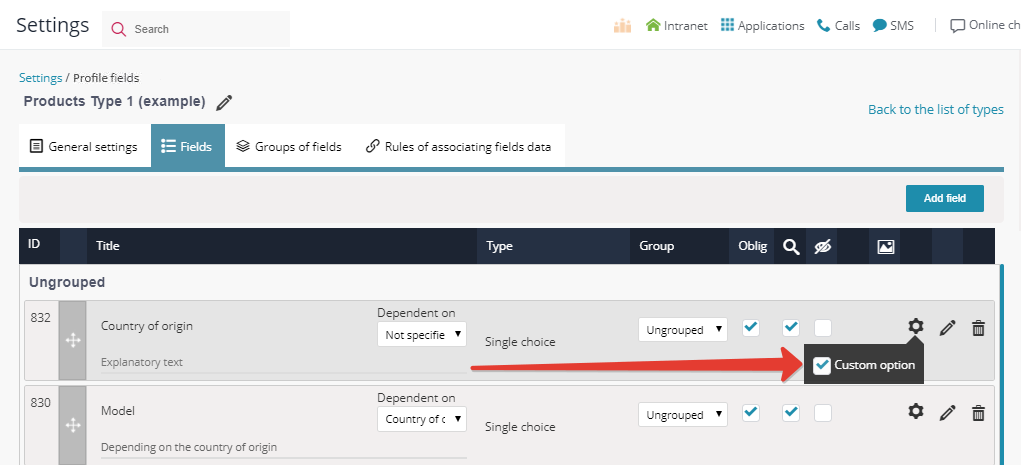
Now you can fill in the content you desire to appear in profiles:
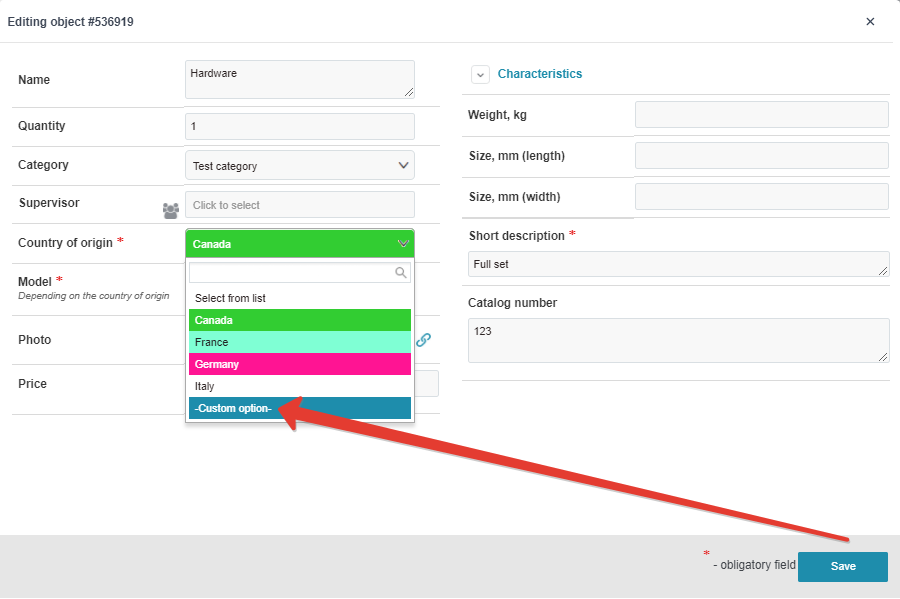
After a field is created, an "Explanatory text" bar appears below it:
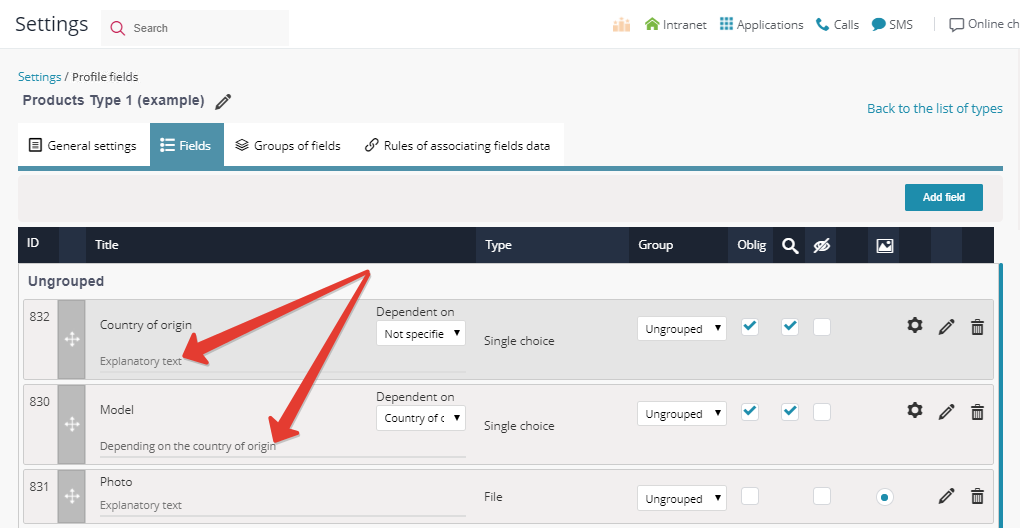
To add explanations about the field, just click the bar below it, and leave your comments.
The comments will appear below the field name:
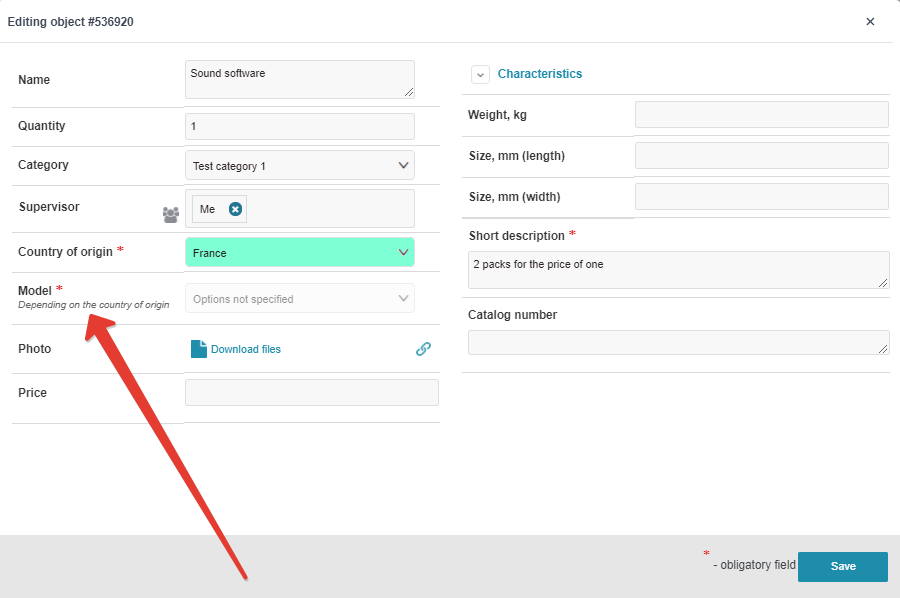
Using input format for text fields
You can set input mask parameters to be applied to text fields. This will guarantee text entry strictly in a certain predetermined format (for instance, only 10 digits); the system will not accept data in any other format:
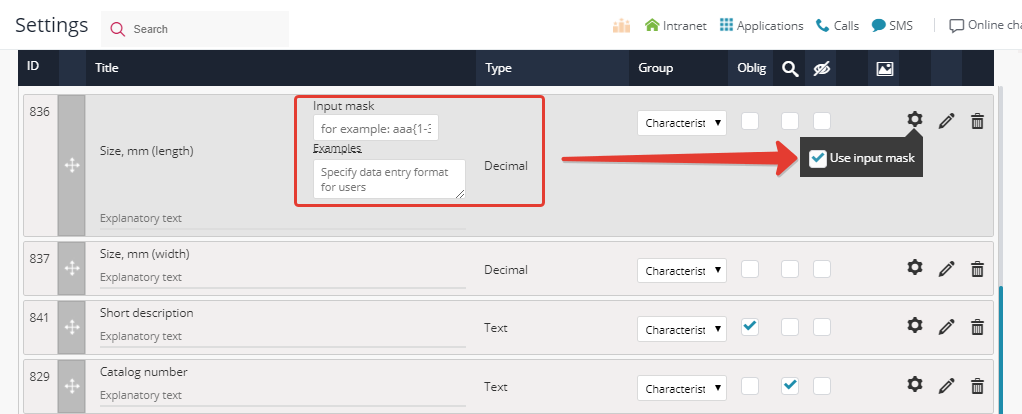
Back to Contents
