Contents / Applications
Call center (settings)
Application "Call сenter" allows you to create scripts for incoming and outbound calls processing and assign call lists to be processed according to sales scripts.
Install the application from Main menu — Applications — Telephony:
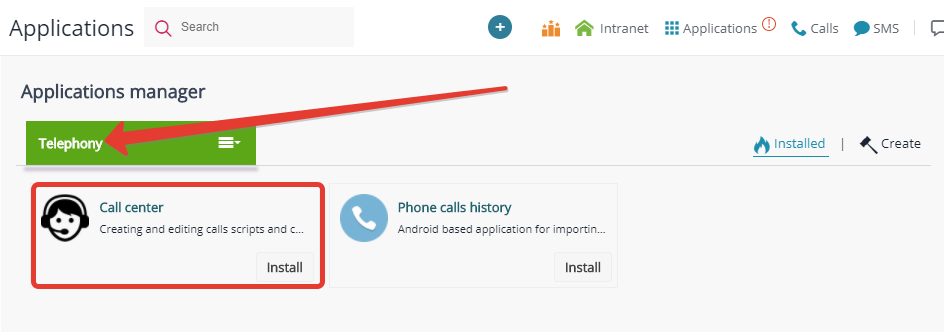
#1 Call processing scripts
Each call results in creating a new activity and a contact linked to it.
Any script should be linked to the relevant type of activity. Create an activity with fields that the operator can fill out while talking to contact:
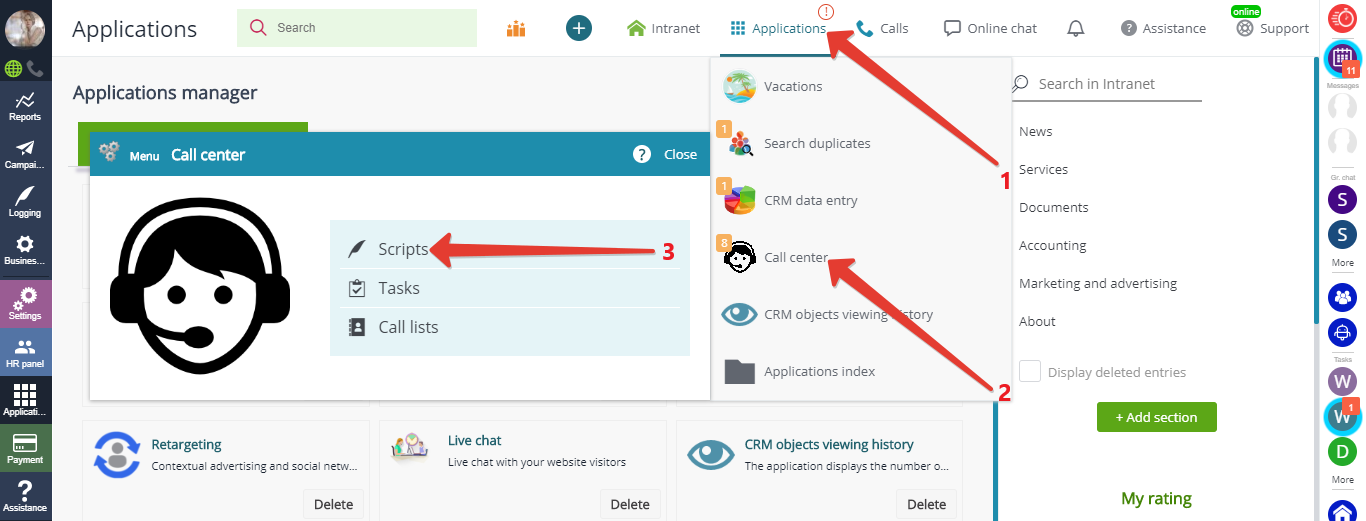
Sign in as CRM administrator and create the call script:
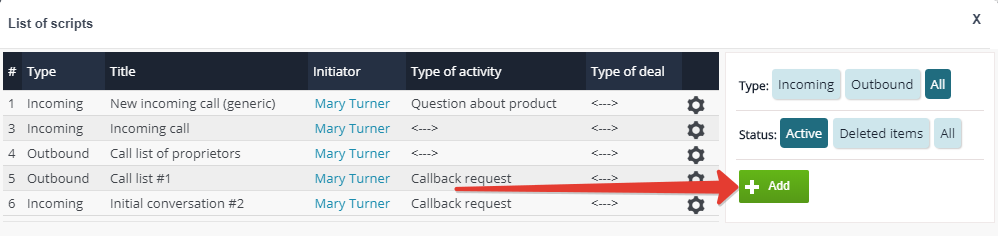
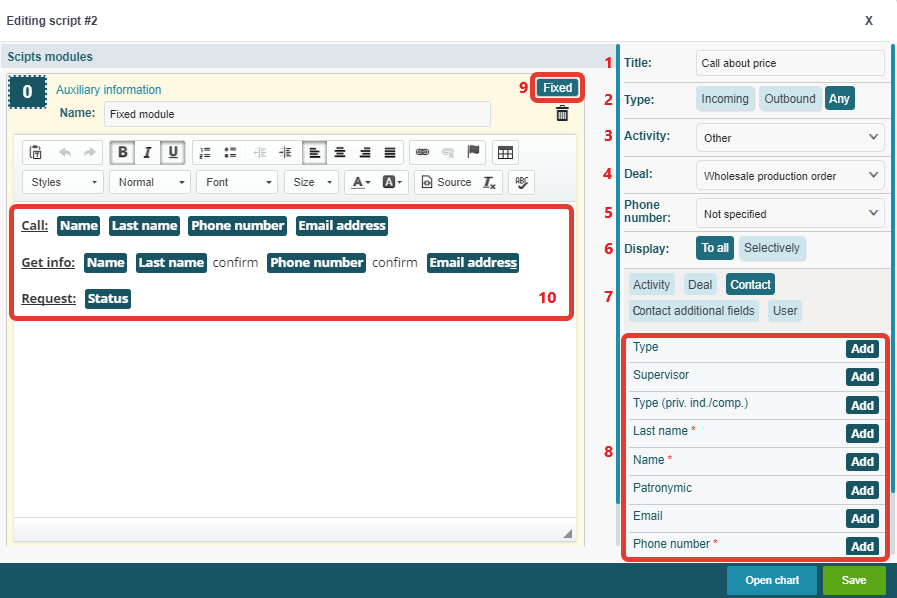
Pinning a module keeps its content always available in the beginning of the script, regardless of how far it may unfold:
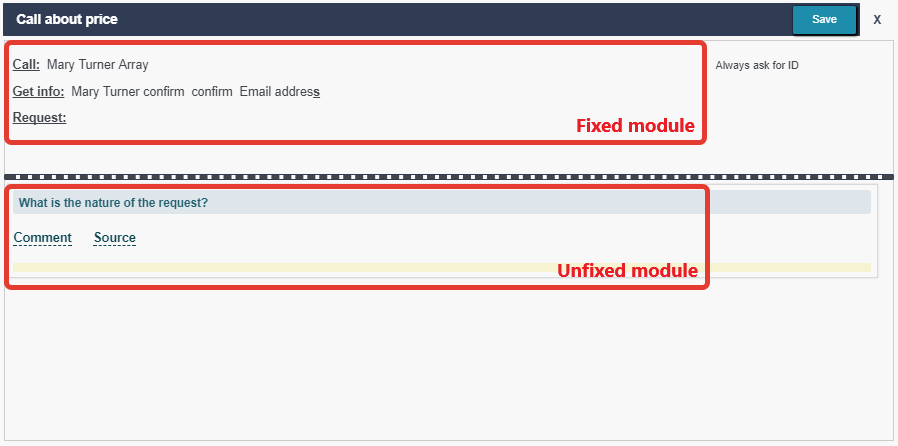
Scripts are best structurized as chain modules, each one associated to a certain reply. This ensures the operator can swiftly switch from one script branch to another:
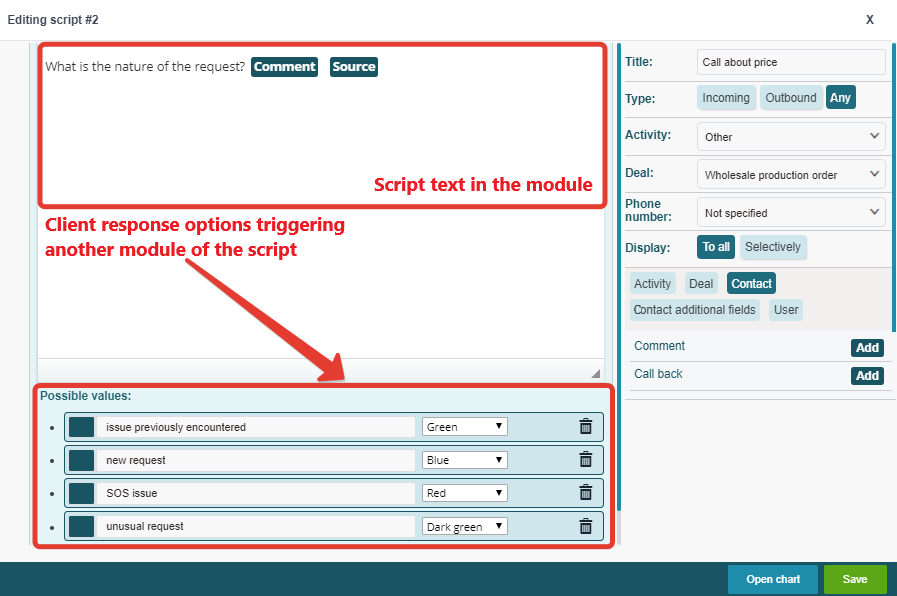
Create a module describing a certain conversation branch with tags for the operator to quickly find the answers to all possible questions a contact might ask. Add a module (1) and response selection options to it (2), then select the relevant number from the list of the conversations you created (3):
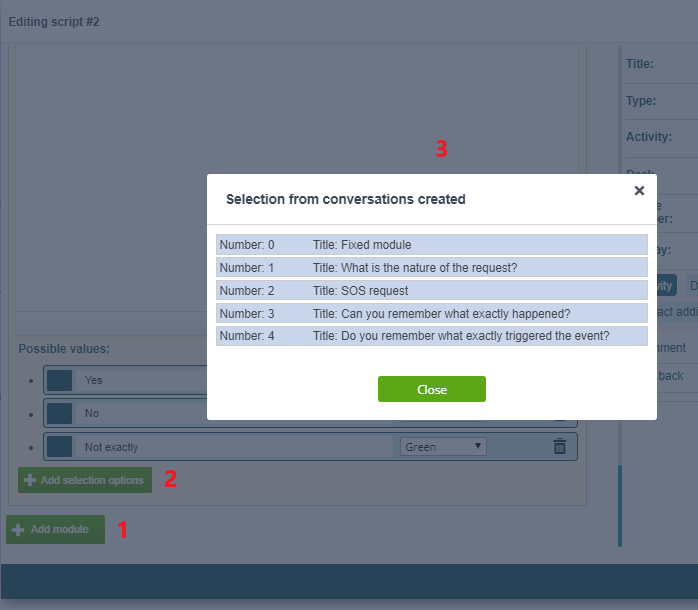
Link the module to activity/deal/contact/user profile fields by adding tags. The operator can gradually fill out these fields during the call, as he follows the call script:
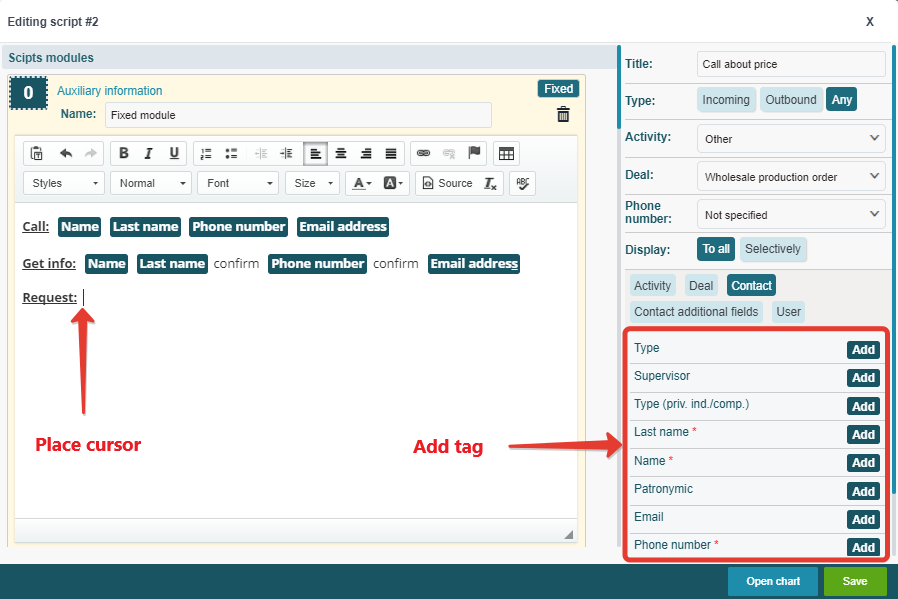
#2 Call lists
You can assign call lists to be processed by one or several users according to certain scripts. Run the "Call center" application and go to "Tasks":
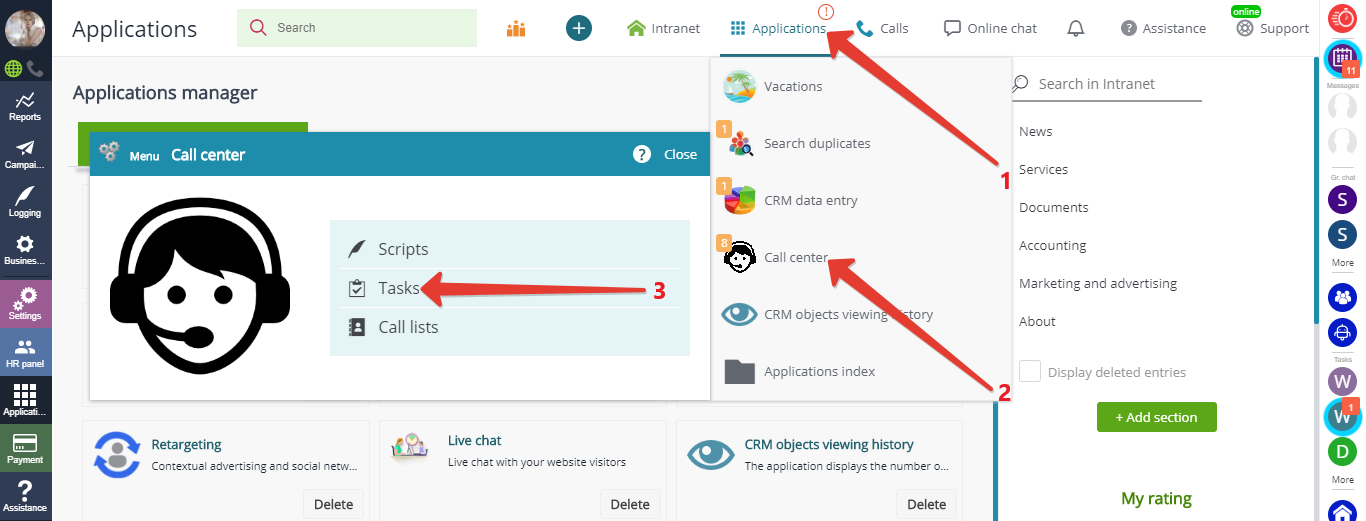
The list of tasks will open. Add a new task:

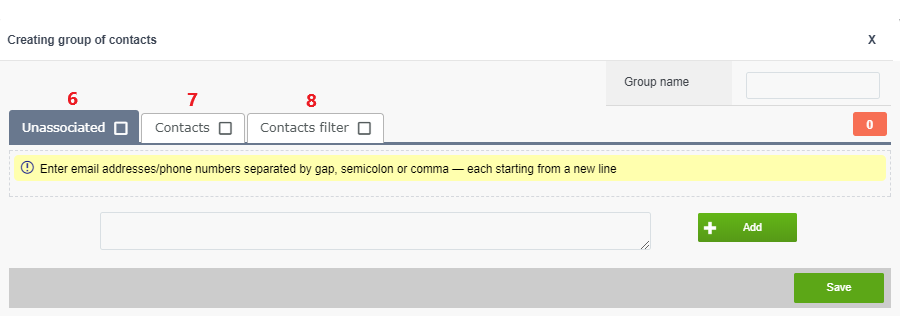
Add groups of contacts.
Types of contact groups:
You must also see:
Back to Contents
