Contents / Telephony
Connecting SIP devices (physical SIP phones or softphones)
Here is how to access physical SIP phone/softphone connection parameters:
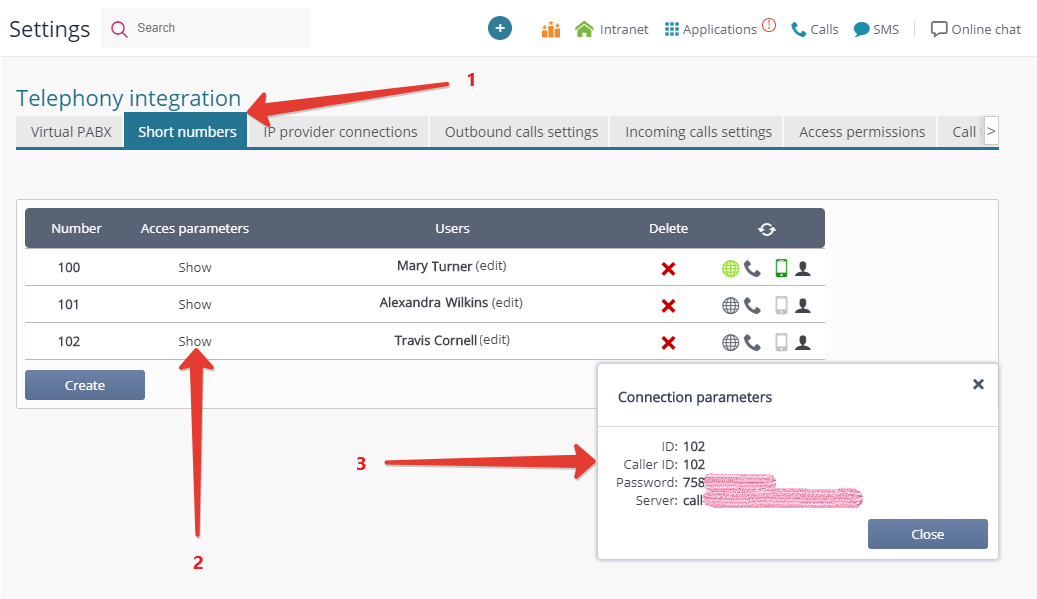
Physical SIP phone connection
Go to the administration panel of your SIP phone and enter the authorization data taken from the CRM short number settings:
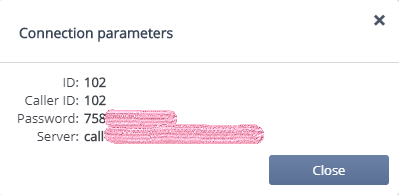
Please note: you also need to specify the connection port. This information can be found in the relevant field in your phone settings; if it is not there, just specify the port in the following format: 100.101.102.103:4556.
SIP phone mobile application
Please note! The consistency and the accuracy of telephony in a mobile application depend on many factors. Here are a few reasons for communication failures:
- low quality Internet connection (for example, unstable mobile Internet connection);
- delayed push notifications about incoming calls (this depends on your device type and mobile application settings);
- mobile application compatibility with your device — try any different SIP application in App Store or on Google Play.
Android
You can use Zoiper mobile SIP client.
Go to Play Market from your smartphone menu and type "Zoiper" into the search tab:
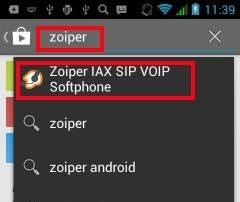
Tap "Install", accept terms and conditions, and wait until the installation is complete:
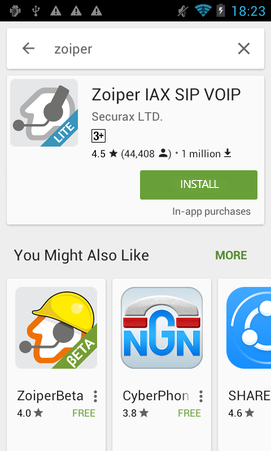
Run the application, go to "Configurations", and add an account:
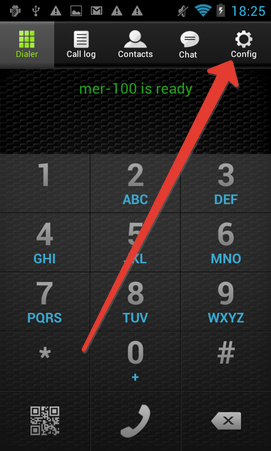
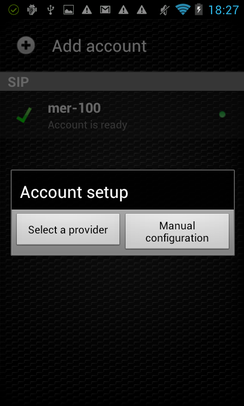
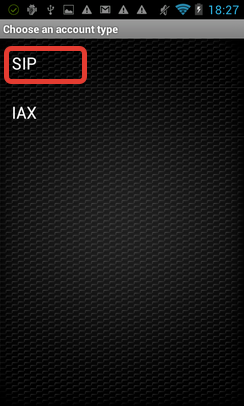
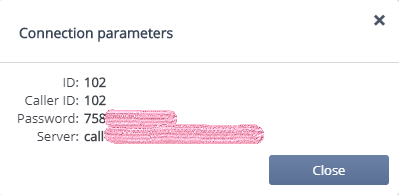
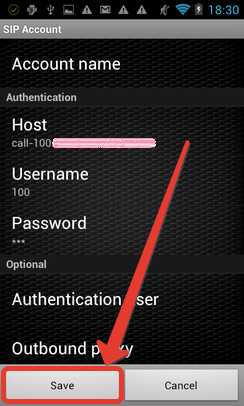
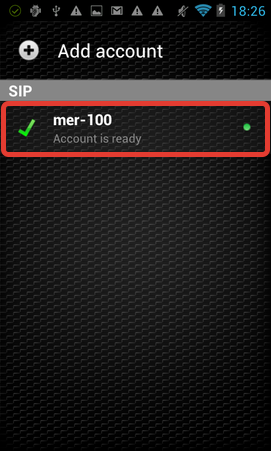
To continue receiving calls in standby mode, tap "Connectivity" back in the application menu:
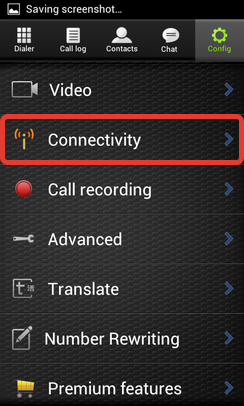
And tick "Stay awake":
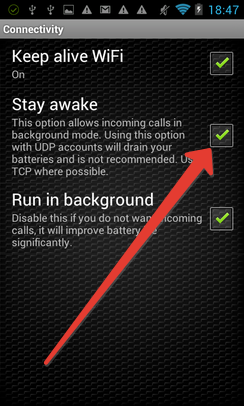
If you need to call SIP numbers, disable special character filtering in "Advanced" configurations:
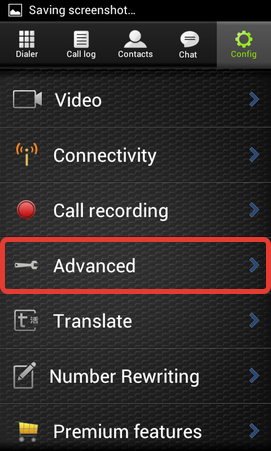
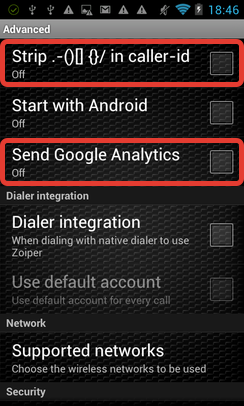
iPhone
You can use Zoiper mobile SIP client.
Go to App Store from your smartphone menu: https://itunes.apple.com/app/id438949960?mt=8.
Install the application:
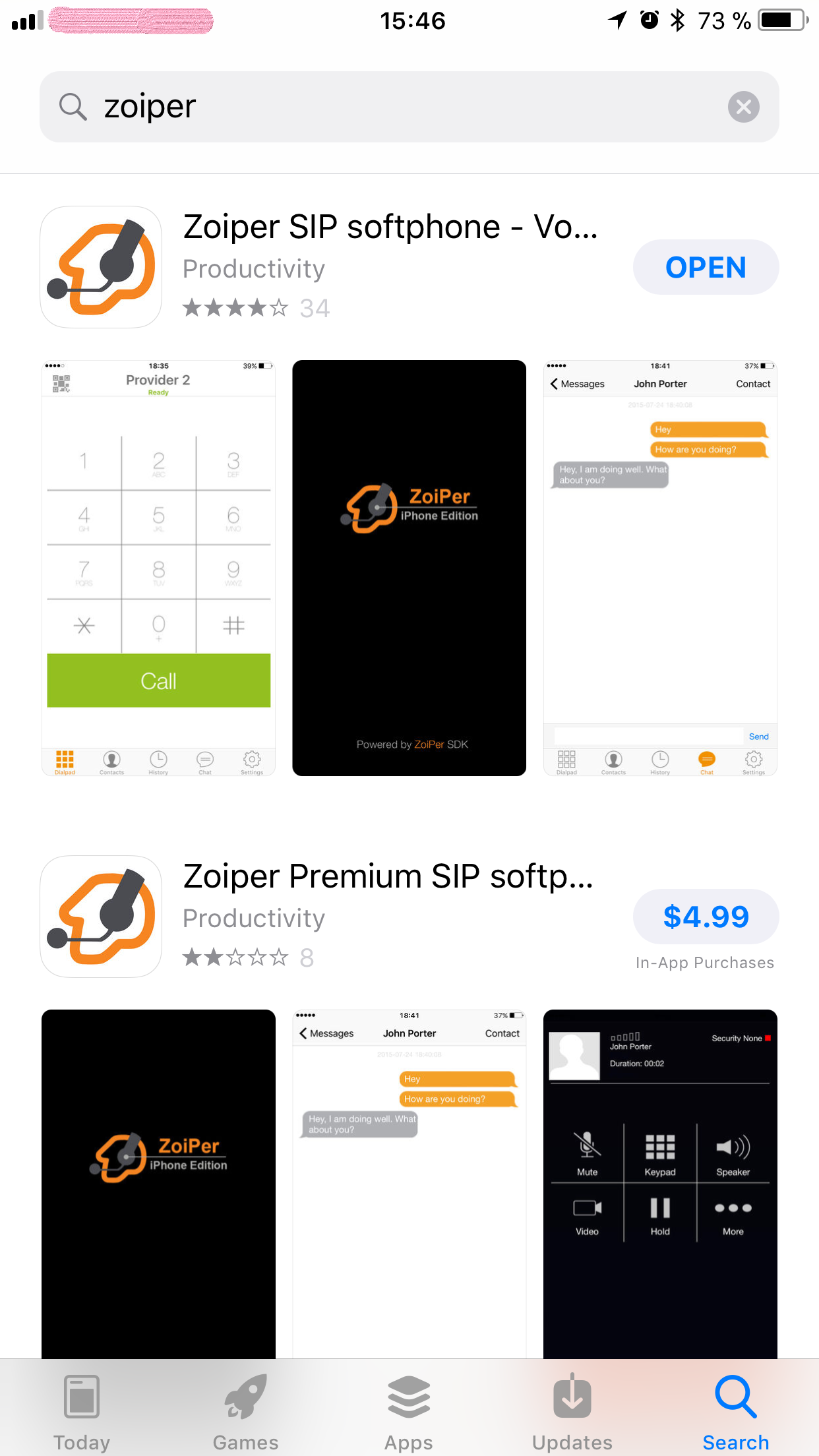
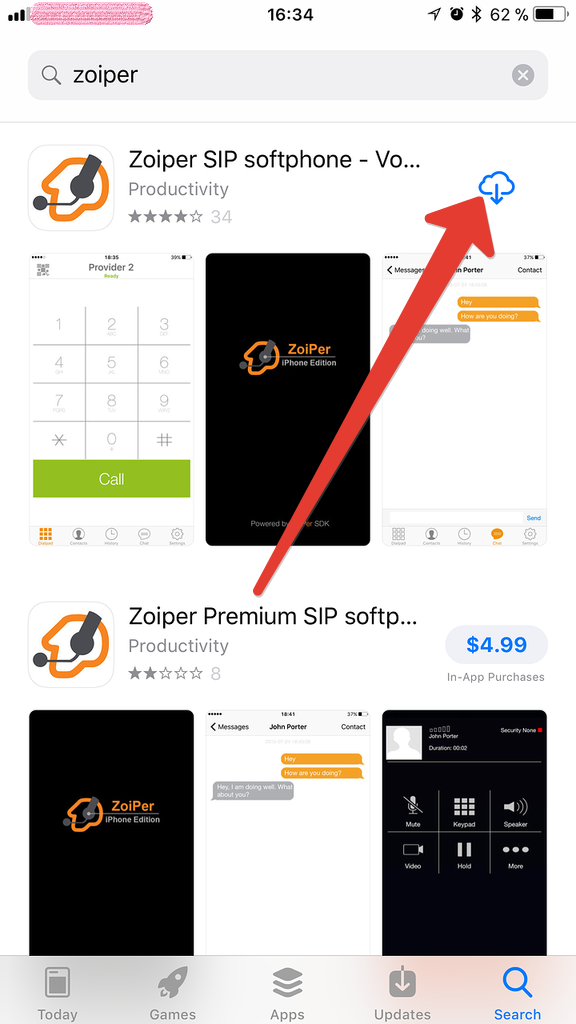
Go to "Settings" and set up an account:
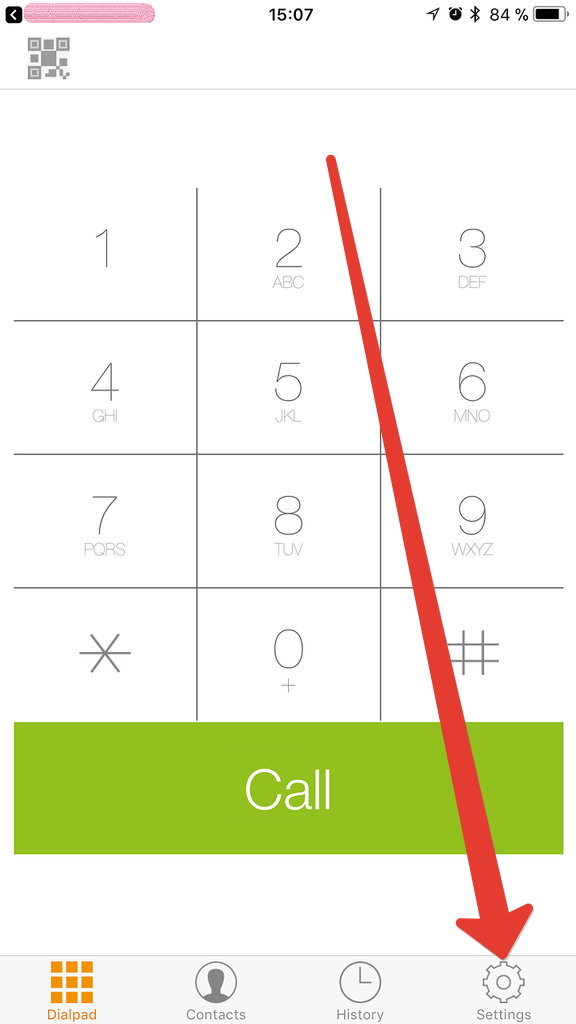
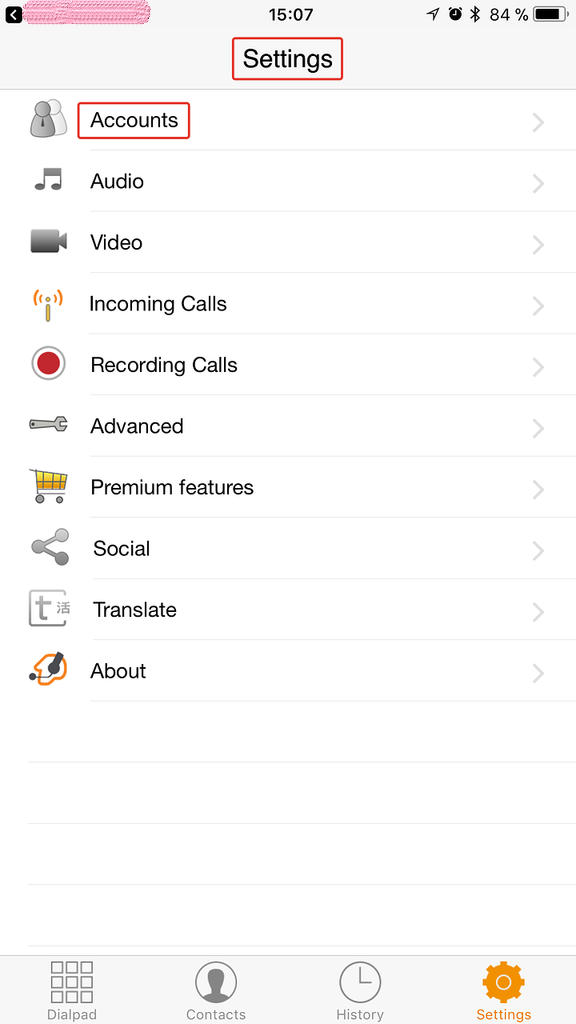
Select "SIP" as account type:
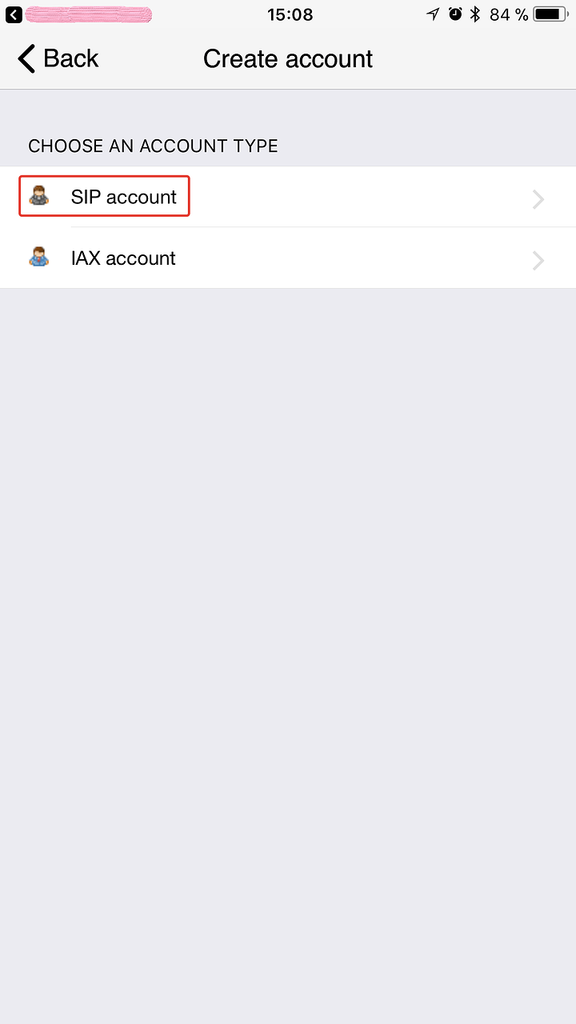
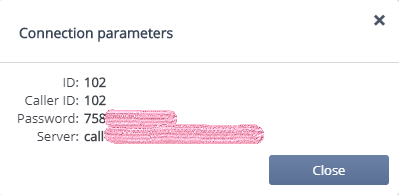
And register the connection:
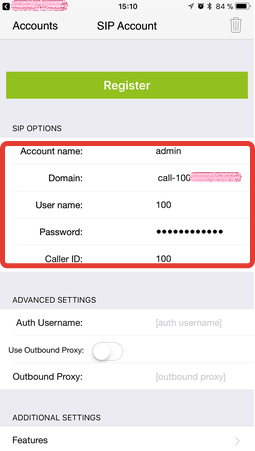
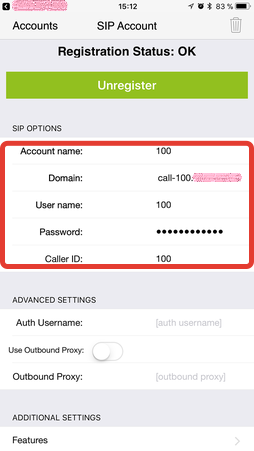
Desktop SIP client (including "SkypeMate")
You can use X-Lite SIP client.
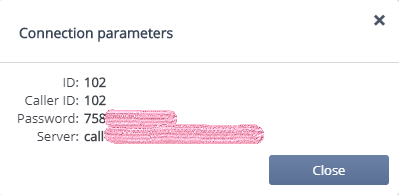
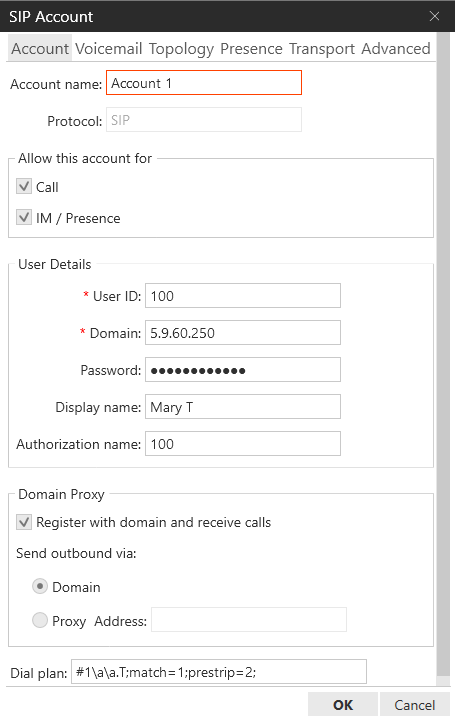
You must also see:
Back to Contents
