Contents
Live chat
Chat with your website visitors in real time mode:
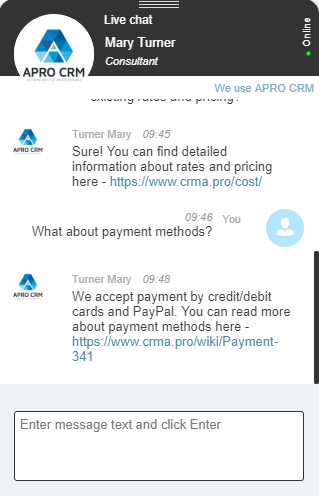
You can see all the messages from website users right in the CRM and chat with your website visitors in real time mode.
This function is very closely related to customer success, which makes it reasonable to create groups of customer success users prior to opening live chat.
To install and set up live chat, activate the application:
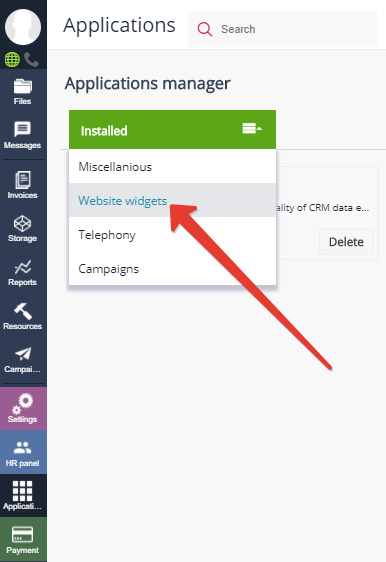
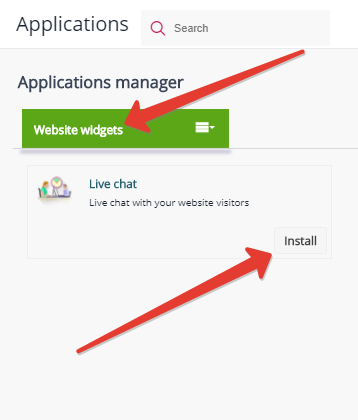
Run the application and add an entry for each website (or website section), where you are planning to enable live chat.
You can use multiple chats for different websites — just add several entries:
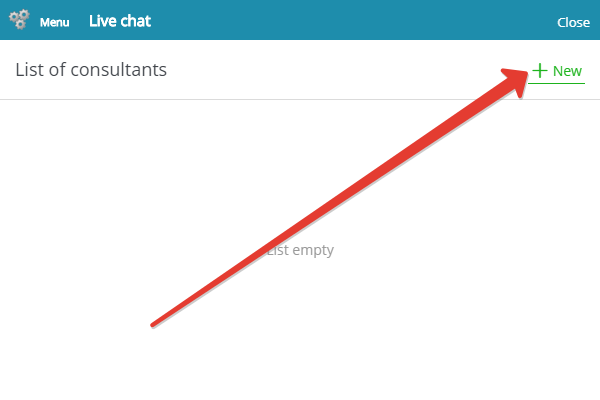
Adjust the application settings:
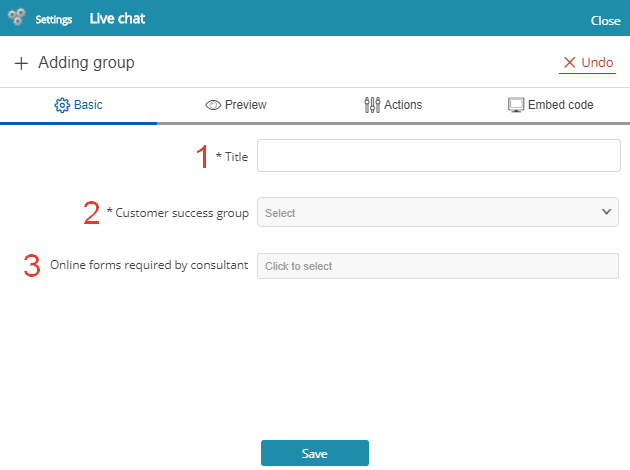
1 — name (any name: for example, website address);
2 — select the customer success team (group) to receive chat messages;
3 — select the feedback forms to be sent to website users for submission (for instance, purchase order or request for additional contact details). You can create online feedback forms following these instructions.
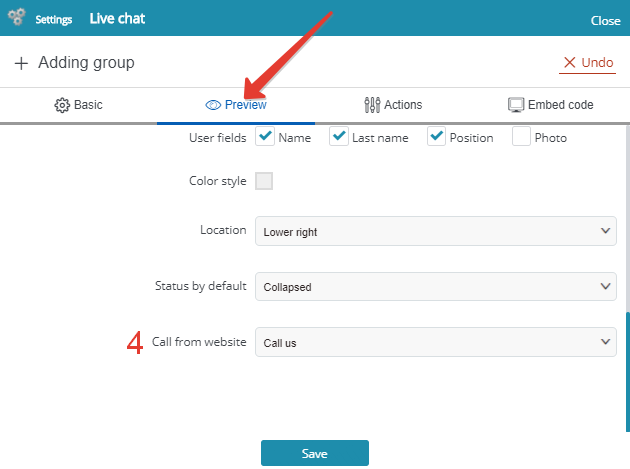
Open tab "Preview" to select the chat visual arrangement on your website.
4 — call from website. Use the link to APRO CRM telephony ("Call from website") and offer your customers to call you right from the website by clicking the correspondent icon in chat interface.
Open tab "Actions" to set the conditions triggering certain actions in live chat.
Default settings are as follows:
- Greeting message: 'Hi! Can I help you?' — triggered by a visitor's interest to your website content.
- Busy message: 'All the managers are busy. We will get back to you shortly!' — triggered by a long pause in the conversation or when all the customer service reps are absent.
You can add any other events and organize them following any logic pattern:
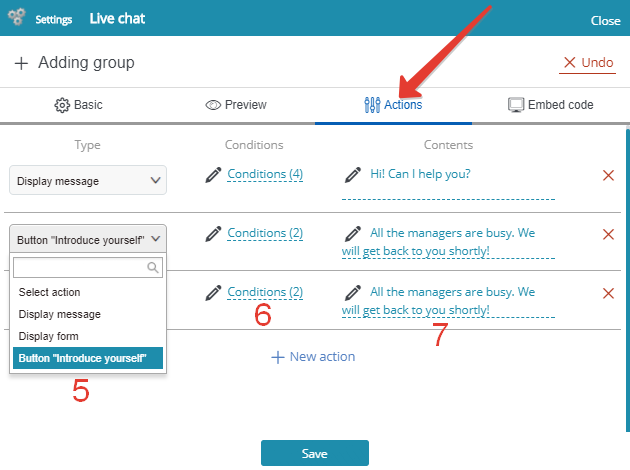
5 — type of action: 1) display message; 2) display form; 3) default form "Introduce yourself";
6 — action condition;
7 — text of the message:
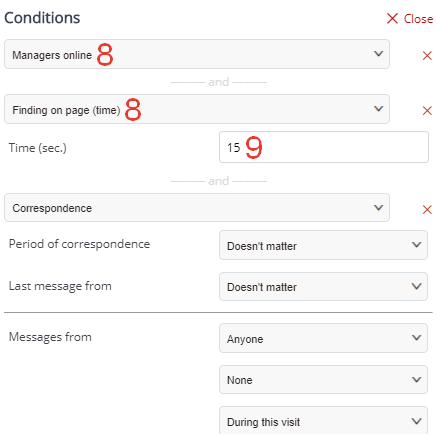
8 — type of condition (you can employ multiple conditions connected by "and");
9 — condition parameters:
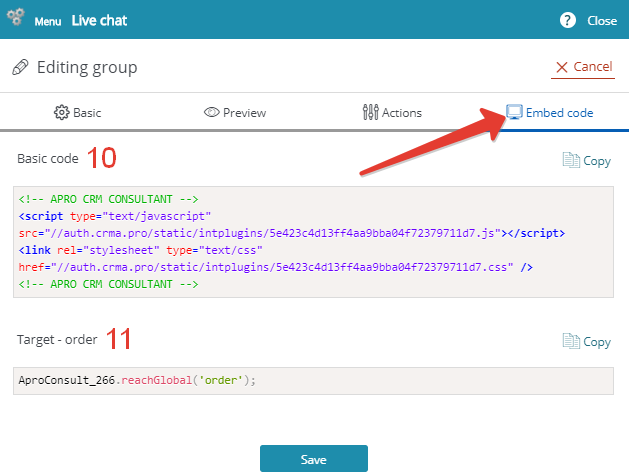
Copy the code from tab "Embed code" and paste it to your website pages anywhere above closing tags.
10 — body code;
11 — target code (triggers events: for example, displays pop-up text 'Ask any question' when button "Place an order" is clicked).
All the messages from your website visitors arrive (each followed by a pop-up notification) to tab "External contacts" (Online chat — External contacts), where you can also chat in real time mode:
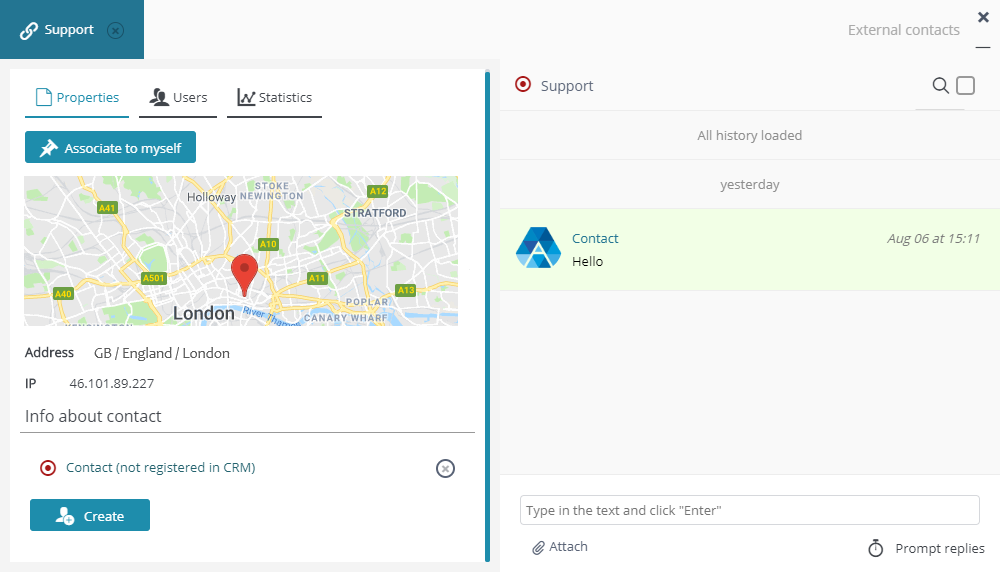
In addition, you can study website visitor statistics in the CRM:
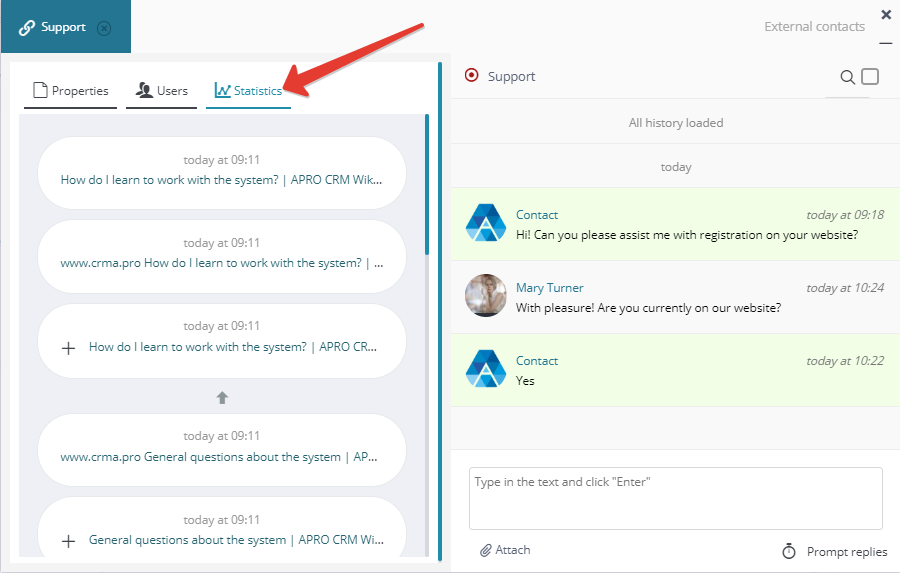
You must also see:
Back to Contents
