Contents
Online forms settings
Generate online forms and integrate them into your website.
Online forms are based on activities and contacts: use any fields from these two CRM modules to build online forms (read how to edit fields in activities and contacts). The data from the filled online forms goes to the CRM and is displayed in tab "Online forms". Accepting an online form generates an activity and links a new contact to it:
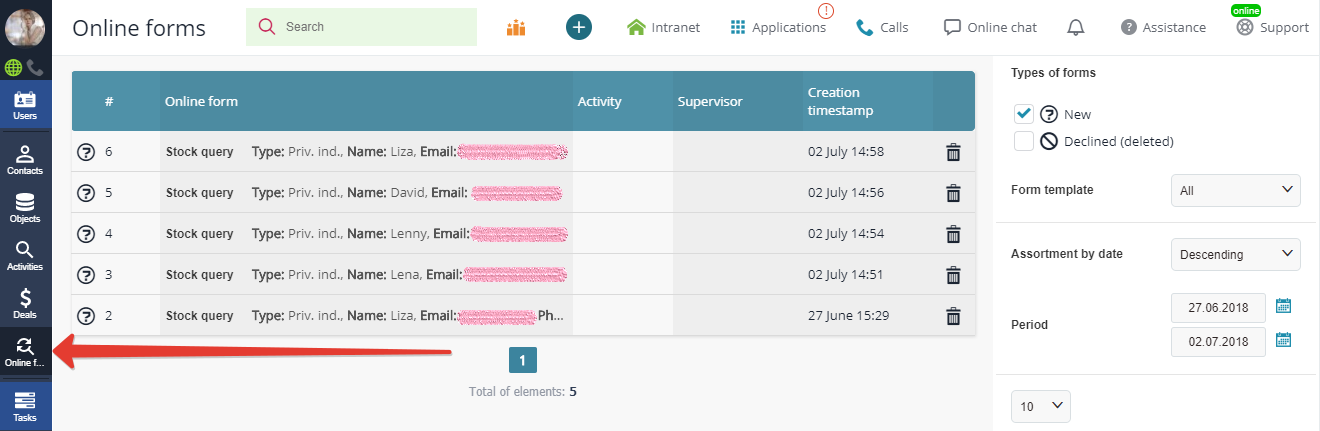
setting up ONLINE FORMS
To create and edit online forms, go to Main menu — Settings — Integrations — Online forms:
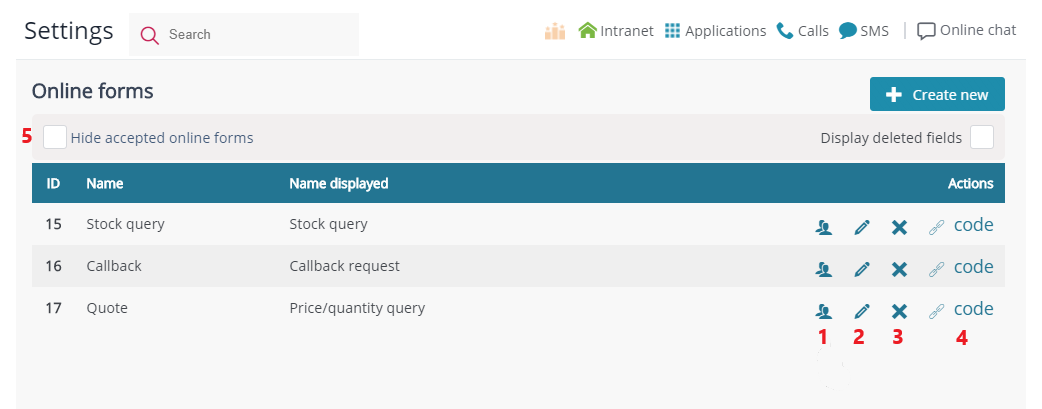
1 — assigning a responsible executive to monitor all the incoming filled online forms in the CRM;
2 — editing online forms;
3 — deletion;
4 — website integration code;
5 — hiding accepted forms (hiding already accepted forms in tab "Online forms", while saving their data in the activity associated with them):
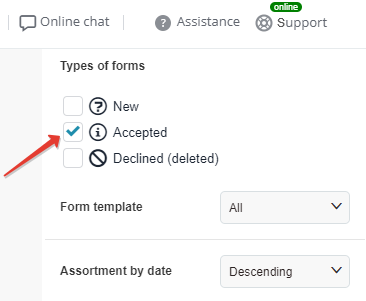
Click "Edit" (2) to open the page with online forms parameters:
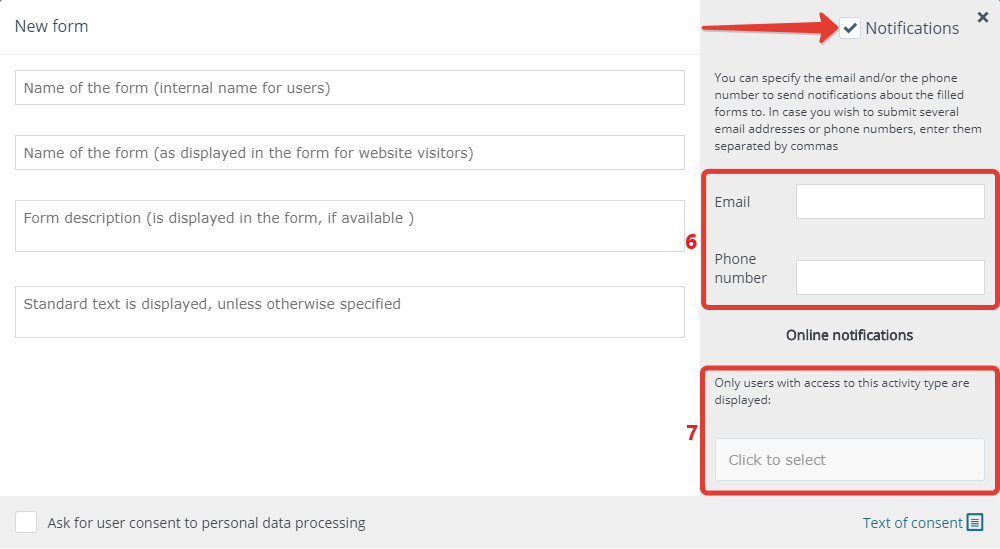
6 — adjusting the notification about new form submission;
7 — selecting users to monitor all the incoming pop-up forms in the CRM.
Select the fields from contacts and activities to build the form from:
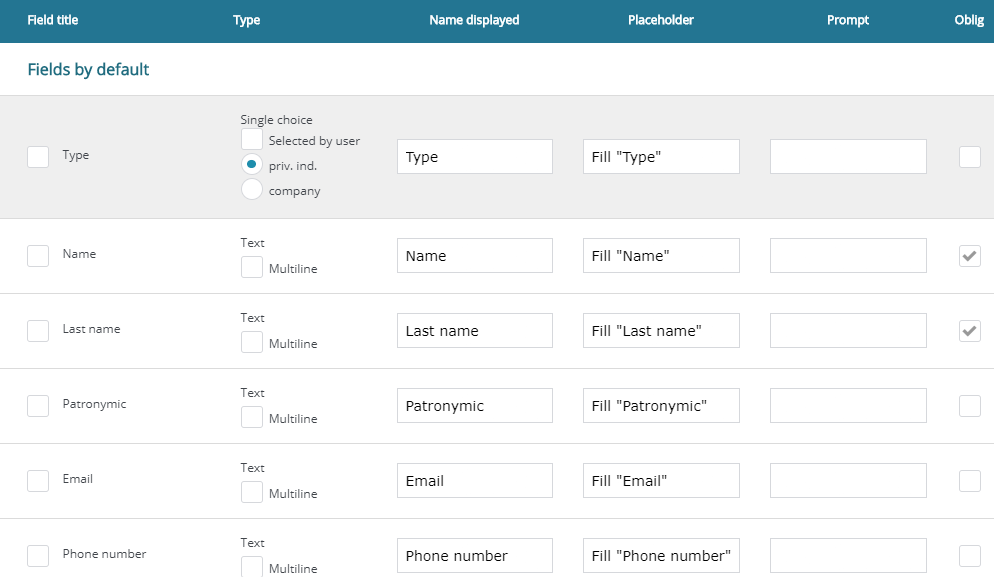
ONLINE FORM INTEGRATION INTO WEBSITE
Copy the integration code from the "Code" link on the page:
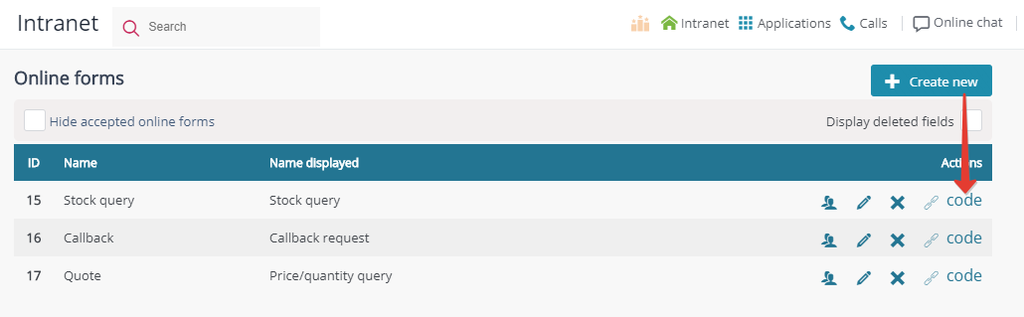
Select the type of integration:
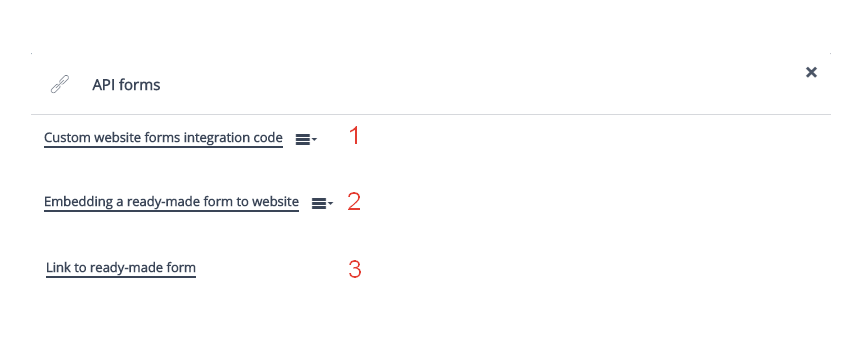
1 — Integration with ready-made online forms on your website. Send a GET/POST request from your online form to the CRM.
2 — Website integration of a new CRM-generated online form.
3 — Integration of a ready-made online form triggered by a URL link.
Integration of ready-made forms
Use PHP or JS code integration or send a GET request with the form parameters to a certain URL, in order to easily integrate a ready-made website form with APRO CRM:
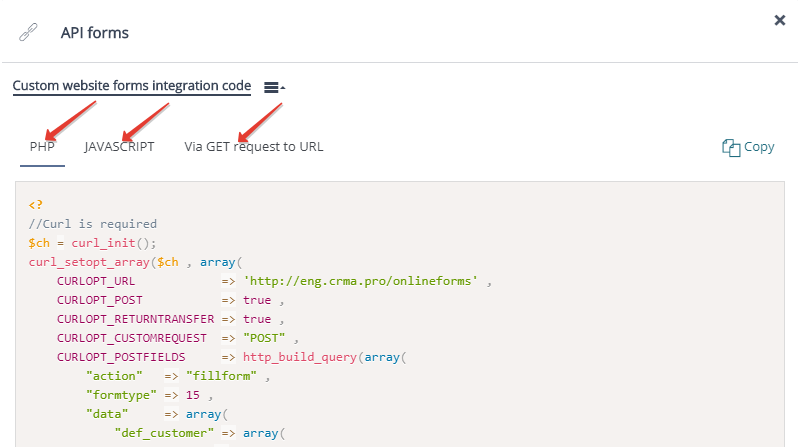
Ready-made forms arrangement
There are two ways to arrange a ready-made online form:
- button (open a pop-up online form by clicking the button);
- form container (form embedded in the page):
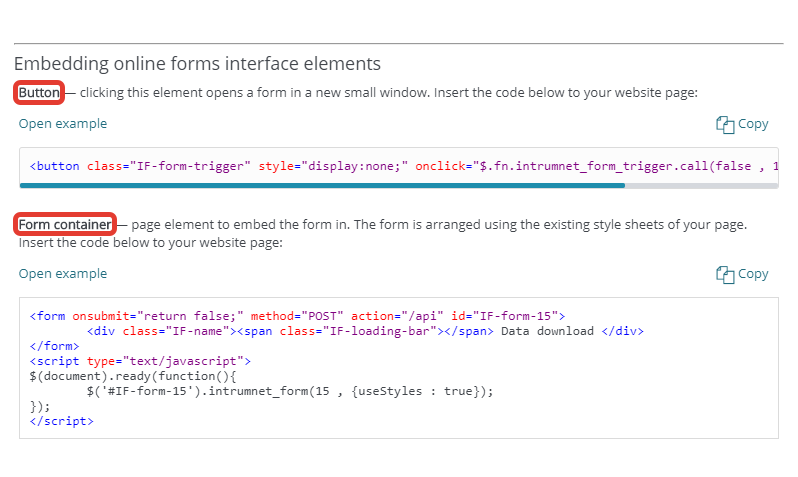
Linking a ready-made form
You can generate a link in the CRM, that will open a ready-made online form in a new tab:
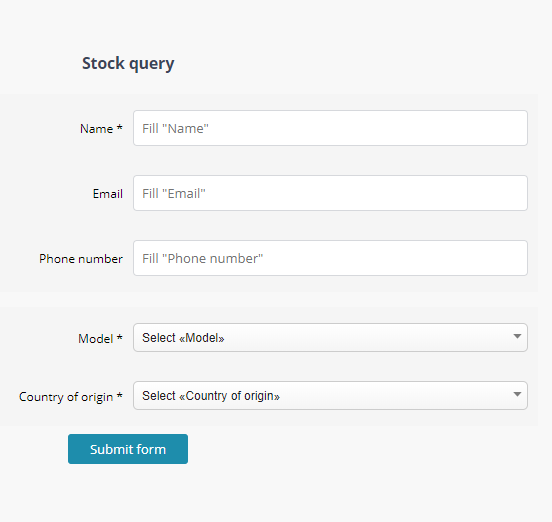
Access to ONLINE FORMS DATA
The data from all the filled online forms goes to the CRM and is displayed in tab "Online forms":
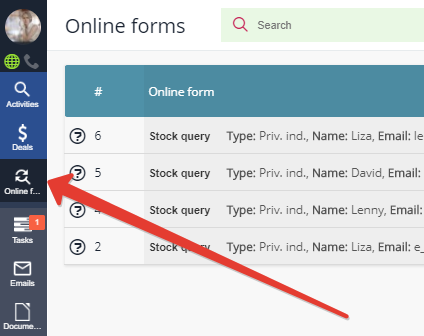
Here, the online forms are accepted/refused by the CRM users permitted to access the activities, on which these online forms are based (see access permissions for CRM elements).
You can also hide accepted online forms from the report page, preserving the data in them still available. Just go to Settings — Integrations — Online forms:
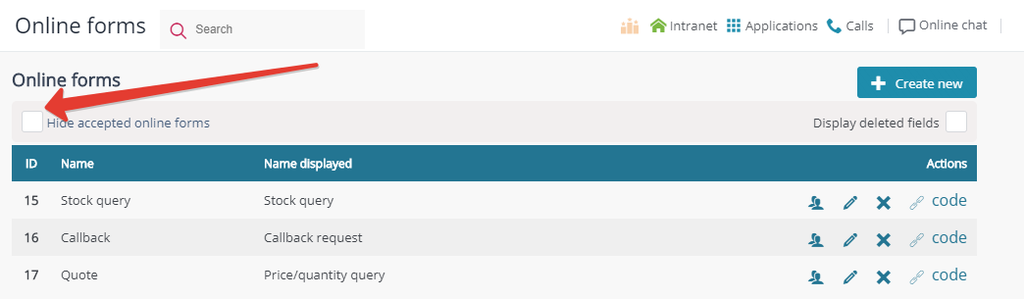
Online forms have an built-in analytics script that allows the CRM to perform marketing analytics of leads sources and compile statistics on your website attendance by users, who submitted online forms to the CRM.
Statistics on Google AdWords marketing campaigns
APRO CRM statistics tool can detect the marketing campaign that brings users to your website.
Just add the following parameters (UTM tags) to your marketing campaign settings.
To add the checkbox for privacy statement agreement to your online forms, tick "Ask for user consent to personal data processing" in online forms settings, and add a text description. You can simply add your company name and a few necessary amendments to the default text in the system:
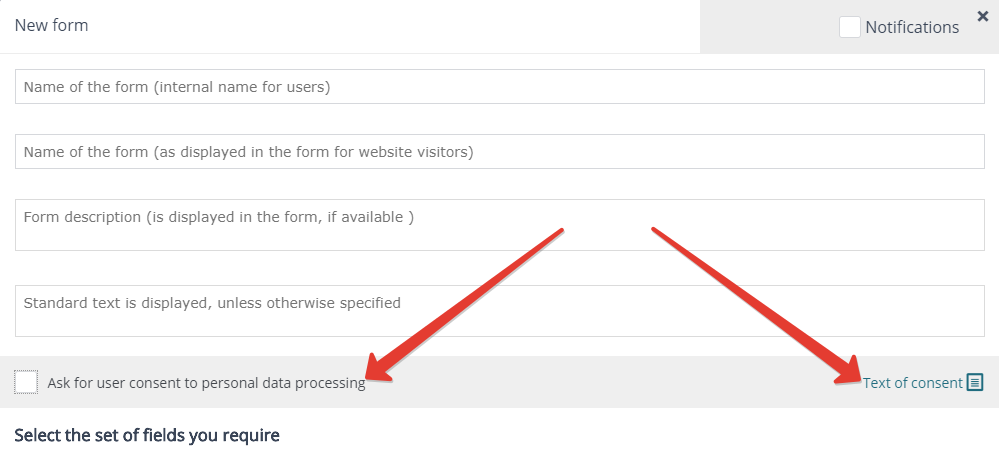
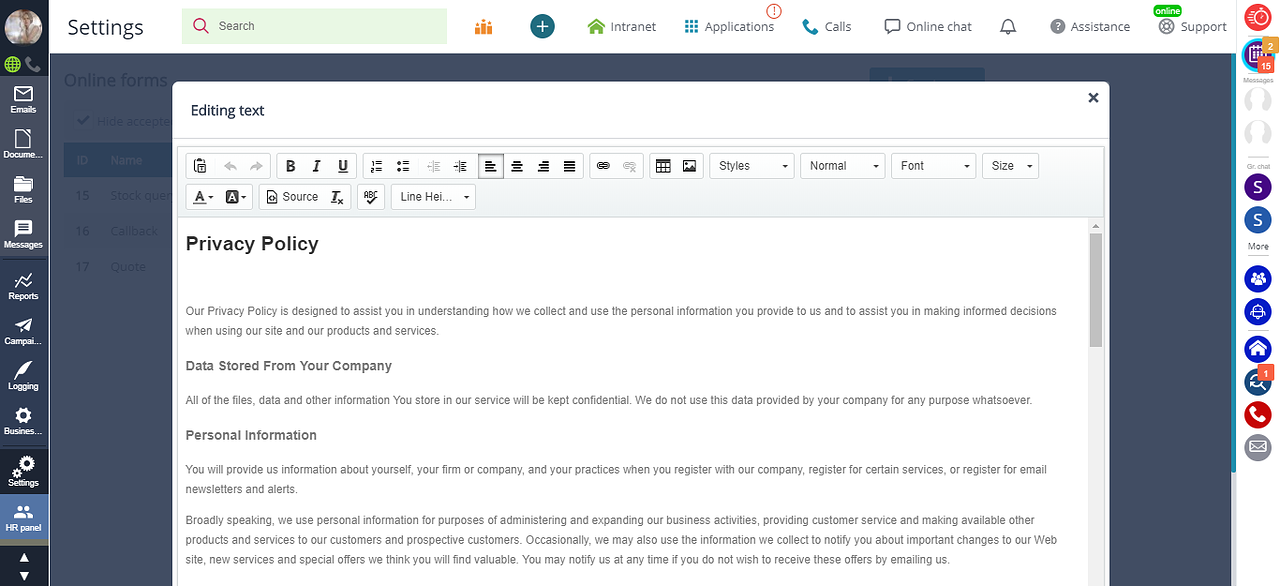
The link to the privacy statement will appear next to the checkbox upon saving:
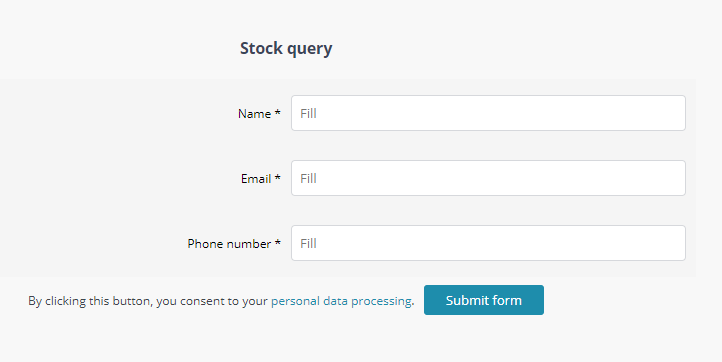
You must also see:
Back to Contents
