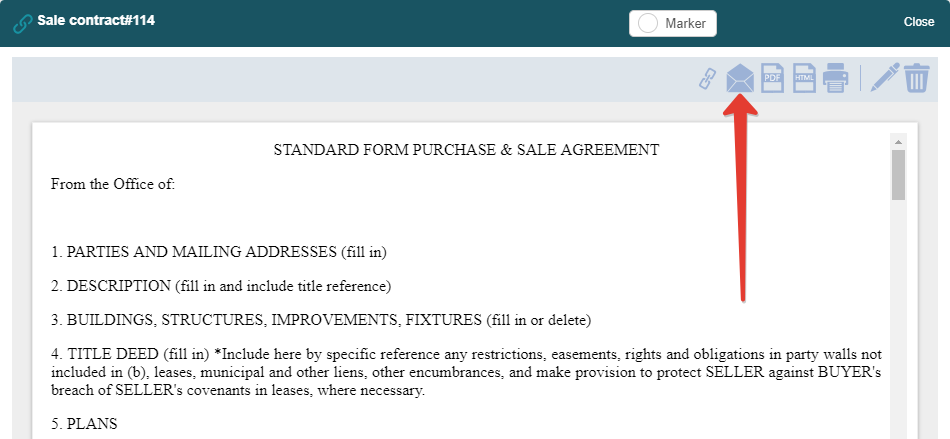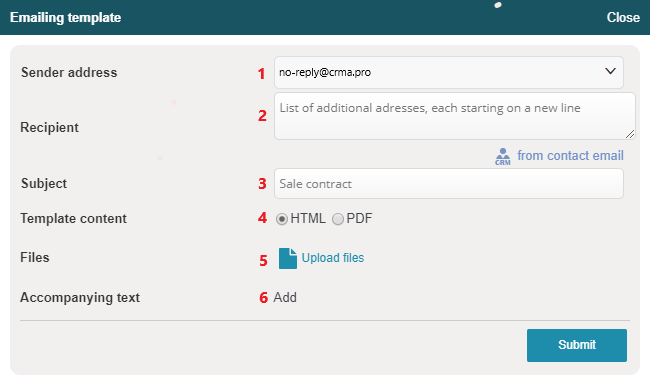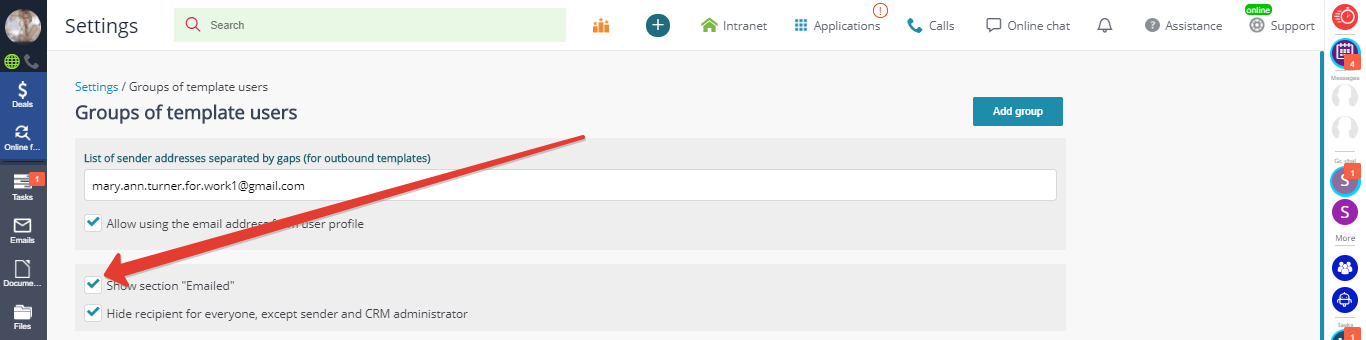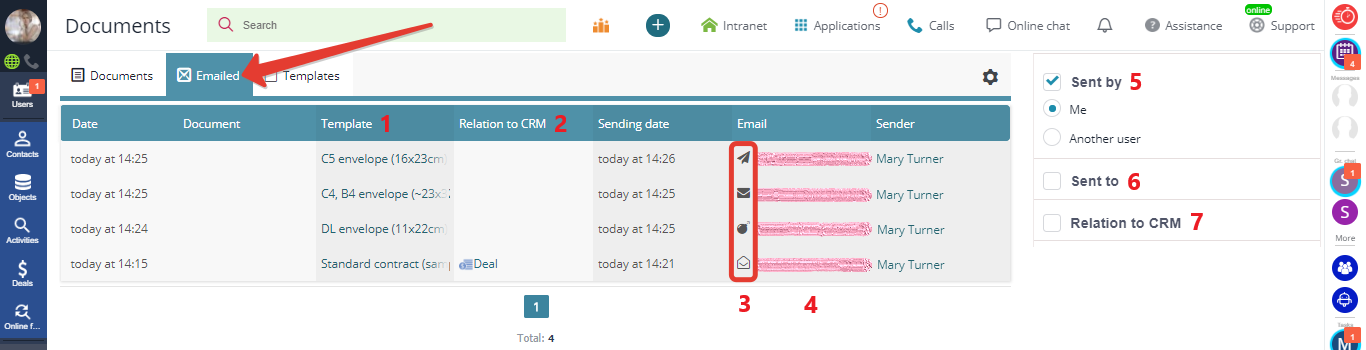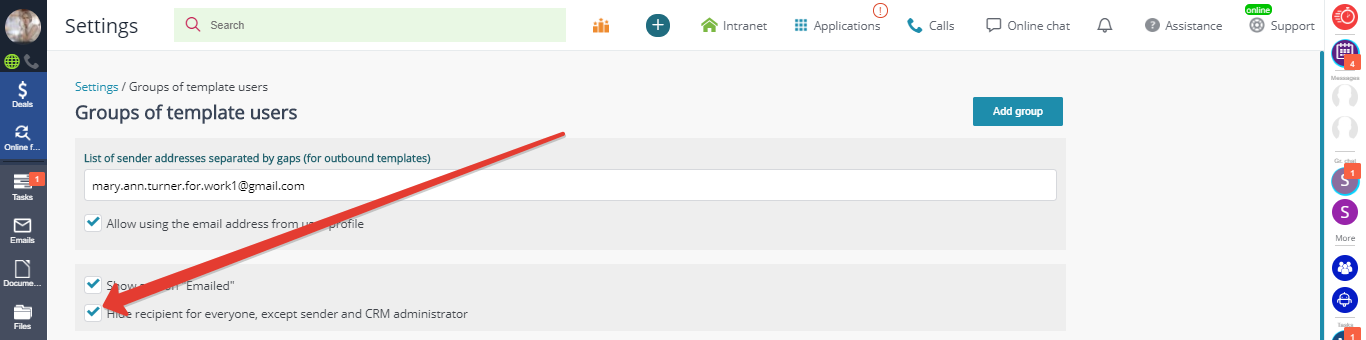Contents / Document templates
Sending templates by email
You can generate templates in the CRM and send them by email.
Click the icon shown below and enter recipient address:
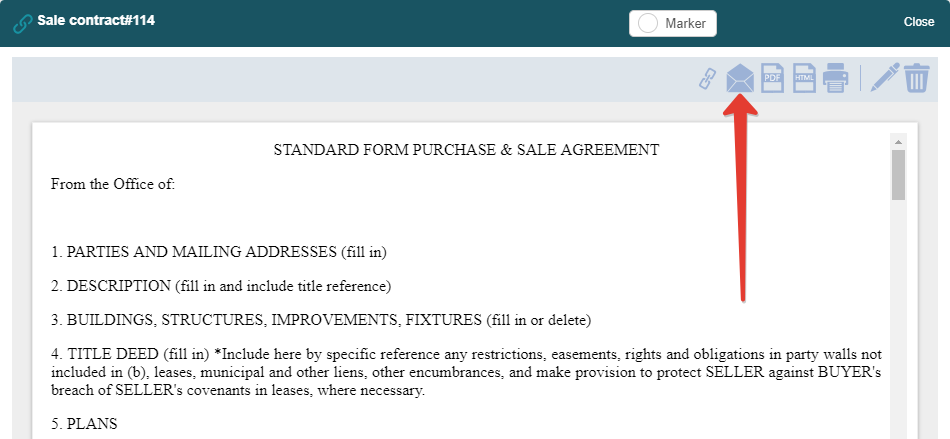
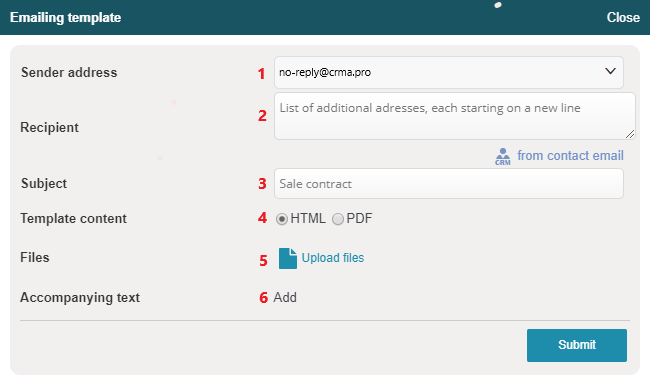
1 — sender address;
2 — recipient address (multiple addresses are possible, line-by-line);
3 — message subject;
4 — message format (HTML: document in the body of the message or PDF: document attached to the message);
4 — attach files;
5 — add comments (in the beginning of the message).
To adjust the selection options for sender address, go to Main menu — Settings — Templates in the administration panel:

Tick "Allow using the email address from user profile" to add the email address from user profile to the selection options for sender address.
Monitoring outgoing templates
All the emailed documents created from templates are stored in Main menu — Documents — Emailed (upper tab).
To display this section, enable the relevant option in Main menu — Settings — Templates:
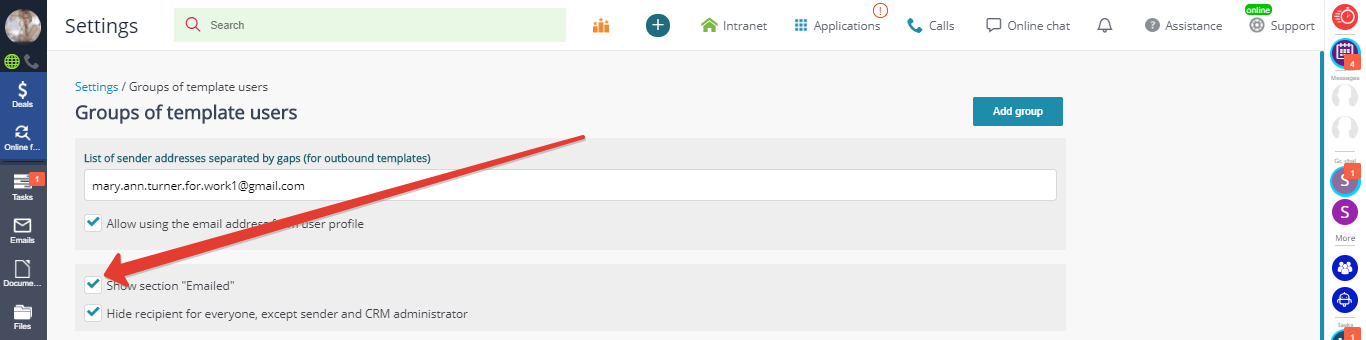
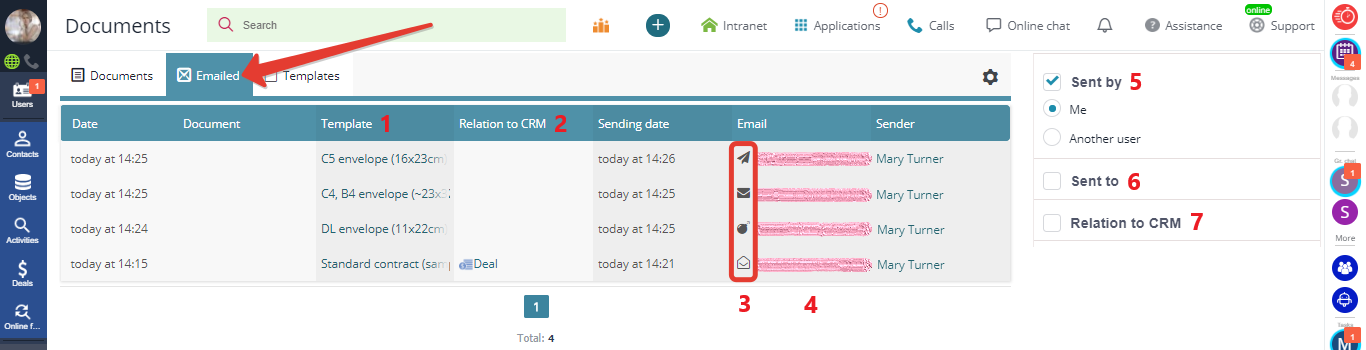
1 — type of template the document originated from;
2 — profile of CRM element the document originated from;
3 — message status: sent, delivered, opened;
4 — email address the message was sent to;
5 — filter by template sender;
6 — filter by recipient contact;
7— filter by the profile of CRM element the document originated from.
Please note: you can restrict the access to outgoing templates and their recipients by ticking "Hide recipient for everyone, except sender and CRM administrator" in Main menu — Settings — Templates:
You must also see:
Document templatesAdjusting template for matching resultsAccess to templatesBack to Contents