Contents / Telephony
Telephony: additional settings and access to calls history
1. The following telephony settings are available in tab "Advanced" (Main menu — Settings — Integrations — Telephony):
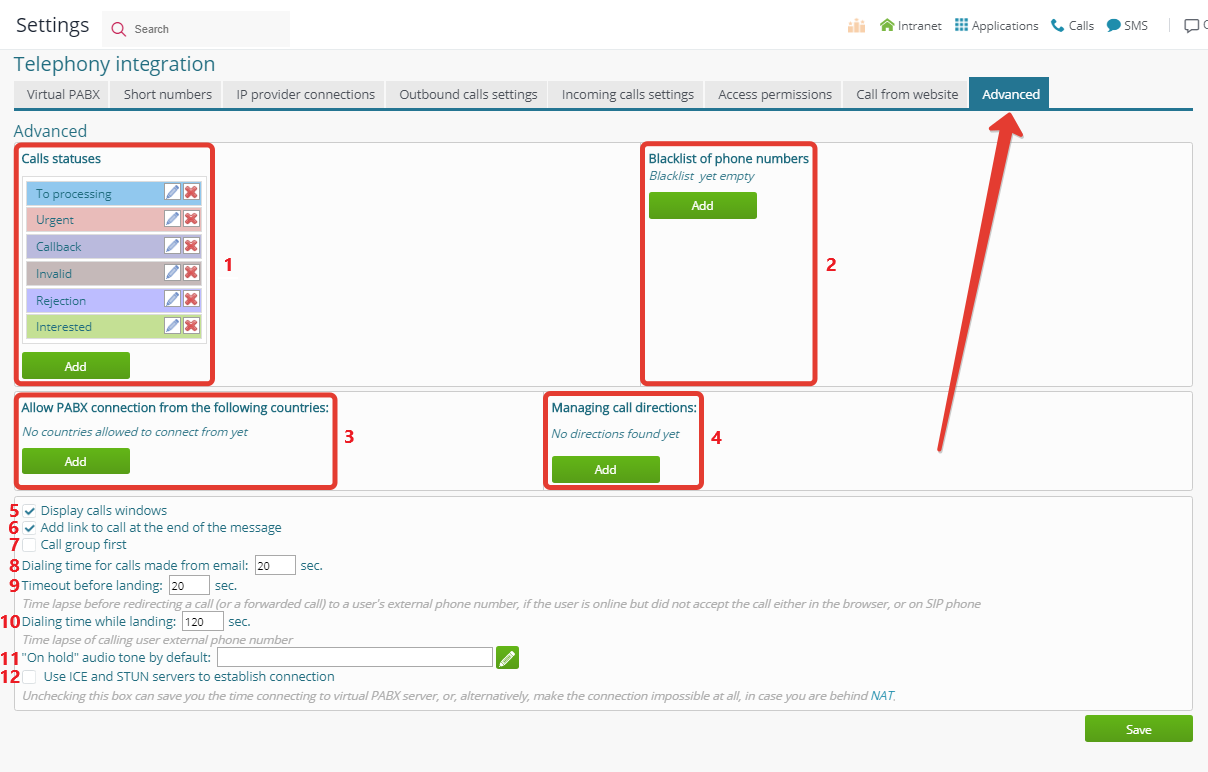
1 — call status (is displayed in calls history and call profile);
2 — blacklist: incoming calls from blacklisted phone numbers are automatically rejected;
3 — countries, from the territory of which the CRM users in your company are allowed outbound calls (by default — all countries);
4 — countries, on the territory of which it is allowed to receive calls from the CRM users in your company (by default — all countries); you can also set formats of telephone numbers allowed to receive the calls to (for instance, country and city codes);
5 — large/small window with incoming call interface;
6 — CRM emails signature with a link to call from browser;
7 — tick "Call group first" to forward incoming browser calls to another user of the same generic email account, in case the original sender of the letter with the link is offline. If this option is disabled, the call will either be ended, or forwarded to the sender's mobile (if permitted in their user profile);
8 — dialing time (before switching to another script);
9 — time lapse before calls (or forwarded calls) are redirected to an external number, if the destination user is online but did not respond in the browser/on SIP phone;
10 — dialing time when landing a call to an external number;
11 — audio playback while on hold;
12 — advanced connection settings.
Go to Main menu — Settings — Integrations — Telephony to create groups of users with the access permission to view the history of calls made by other users.
Please note: a call is considered made by a user, if this user is involved in the incoming call processing scripts (in a group of users, or separately in script "Call any user"). An outbound call belongs to the user that made it or received a forwarded outgoing call.
By default, all users can see the calls that belong to them.
To add more access permissions for calls history in addition to those described above, go to Main menu — Settings — Integrations — Telephony — Access permissions (upper tab):
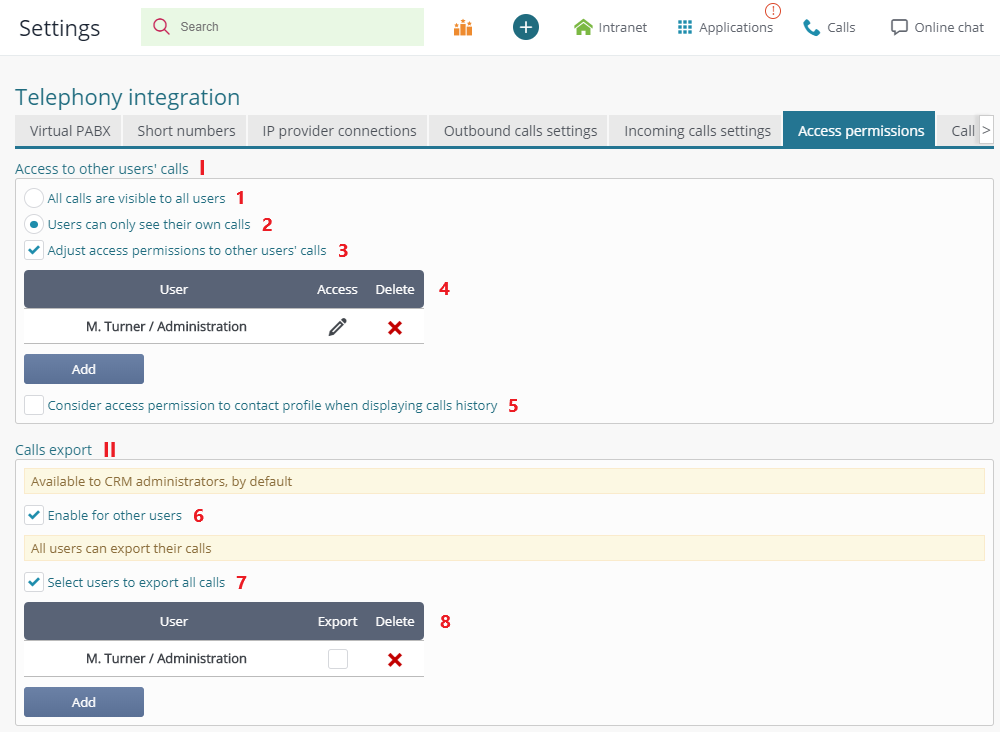
Unit I: Adjusting access permissions
1 — allow all users to see all calls;
2 — allow each user to see their own calls only (activated by default);
3 — allow certain users to access other users' calls;
4 — consolidated table of user groups with advanced viewing permissions.
Below is the window of access permission creation:
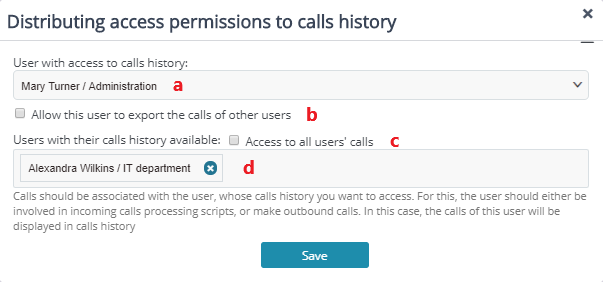
a — users with access to other users' calls;
b — availability of calls export;
с — unlimited access to all users' calls;
d — users, whose calls will be exposed;
5 — hiding the info about contacts from users with no access permission to see phone numbers in contact profile; when activated, this feature also makes calls invisible in contact profile.
Unit II: Adjusting permissions for calls export
By default, Excel export is only available to CRM administrators, but you can grant other users access to it at any time:
6 — tick this checkbox to grant other users access to Excel export of calls history (by default, each user can only export their own calls);
7 — allow certain users export other users' calls;
8 — select the users to export the calls from a specified group of other users (please note that field 8 is a duplicate of field 4 and includes all the group settings, that is, every time you add an entry in field 4, it is reflected in field 8 — but you can only allow export by ticking checkbox "Export").
Back to Contents
