Contents / General questions about the system / What if I require APRO CRM presentation?
Instructions on online presentations
After you confirm the time of online presentation with our representative, you will get an email message with the link to our webinar platform.
We recommend using Google Chrome browser during presentation.
At the scheduled time, follow the link in the email.
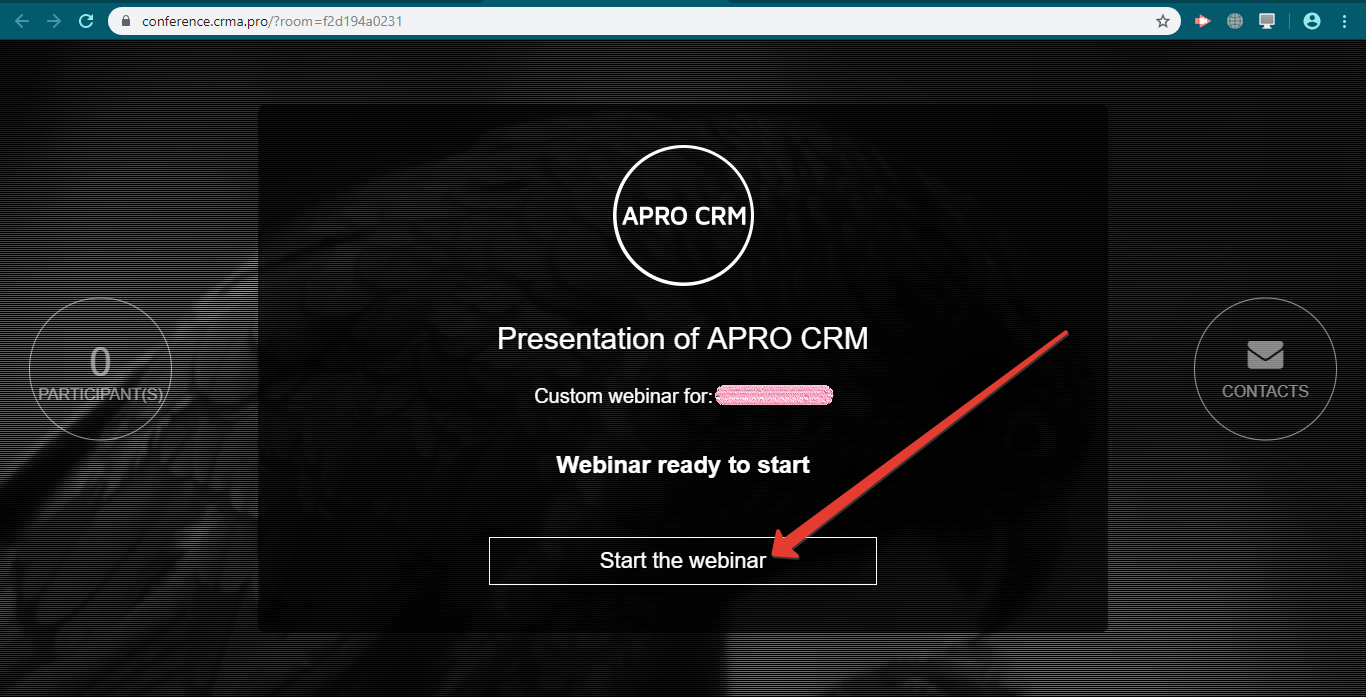
Click "Start the webinar".
A pop up window will appear at the top of the page to allow microphone access on the page. This will ensure you are heard on the other end. Click "Allow":
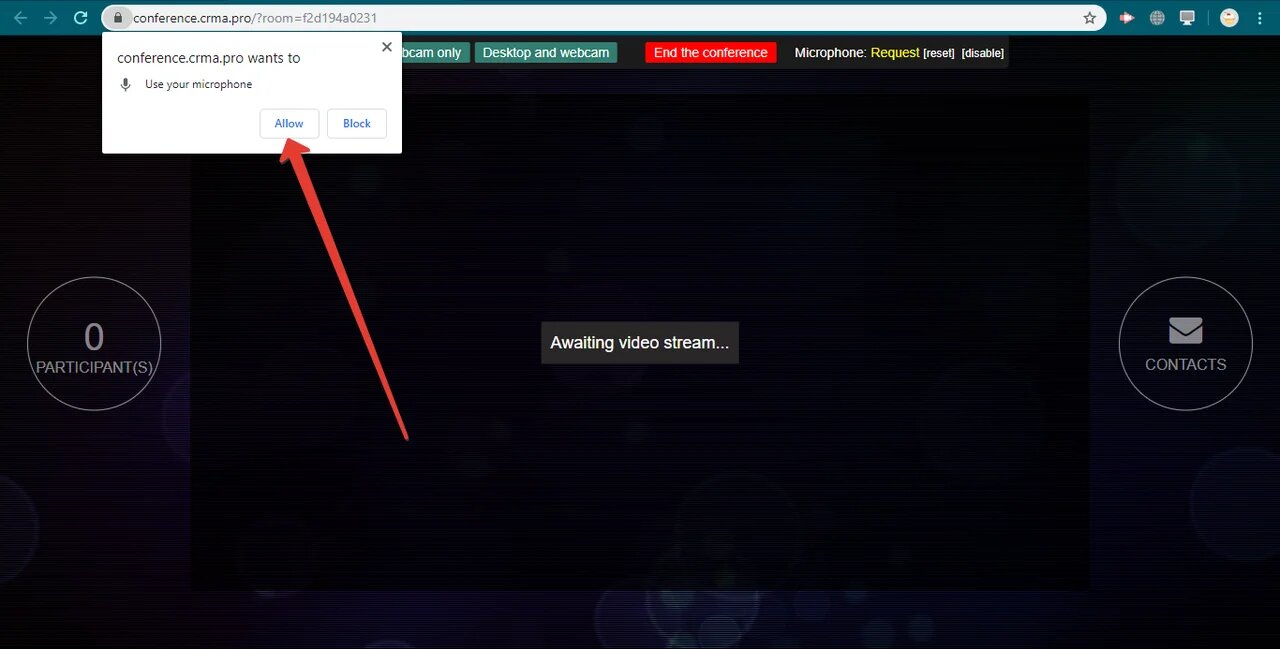
After that, you will see a notification about activated microphone in the webinar window:
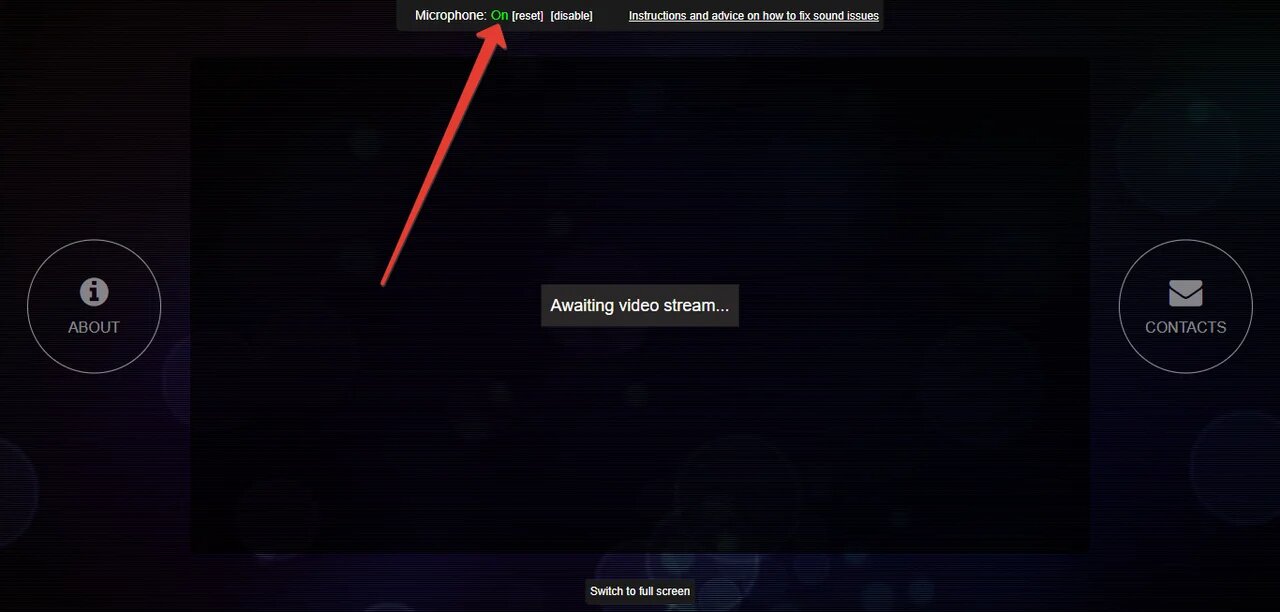
If something went wrong with the sound...
Difficulties can sometimes occur, if there are multiple sound devices connected to your computer. The browser might make the wrong choice of inactive microphone by default.
In this case, click the camera icon in the address bar of the browser and click "Manage":
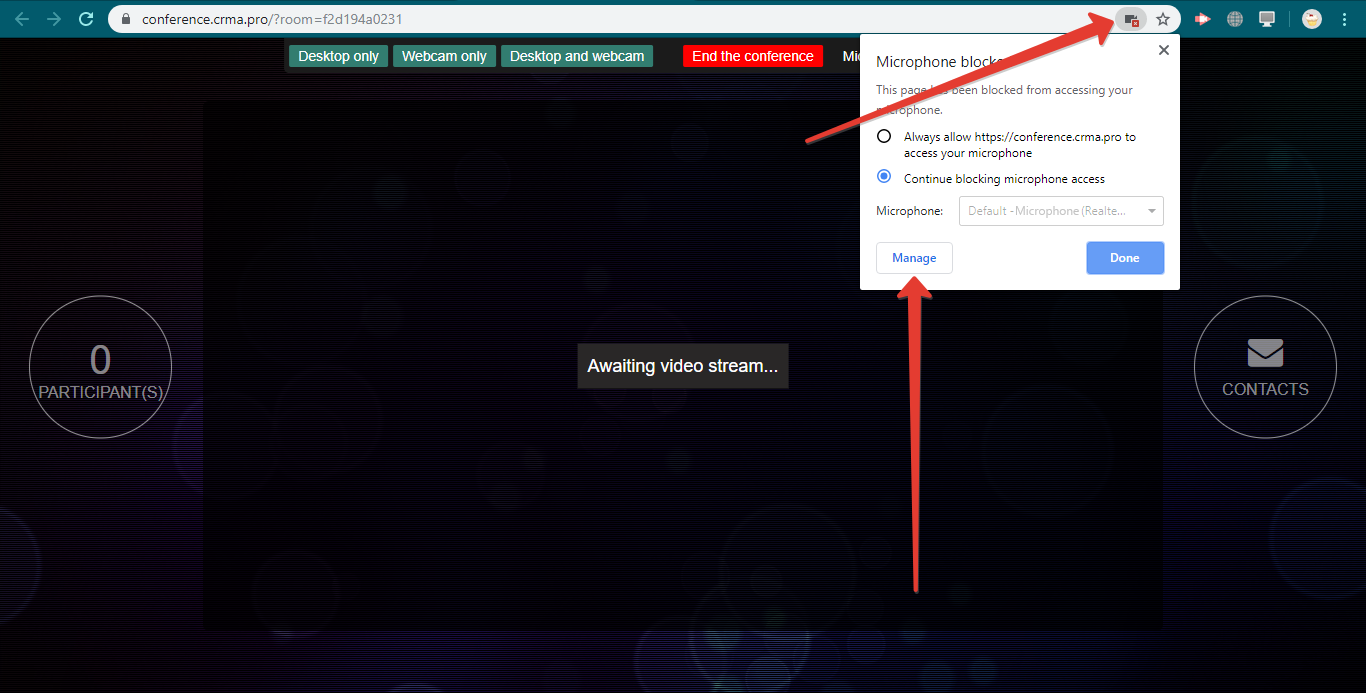
In section "Microphone" select another sound device. Go back to the webinar page and check the sound. If it isn't working yet, repeat the procedure selecting still another device.
You can also adjust sound permissions on Google Chrome settings page: chrome://settings/content/microphone (paste this link into your browser address bar):
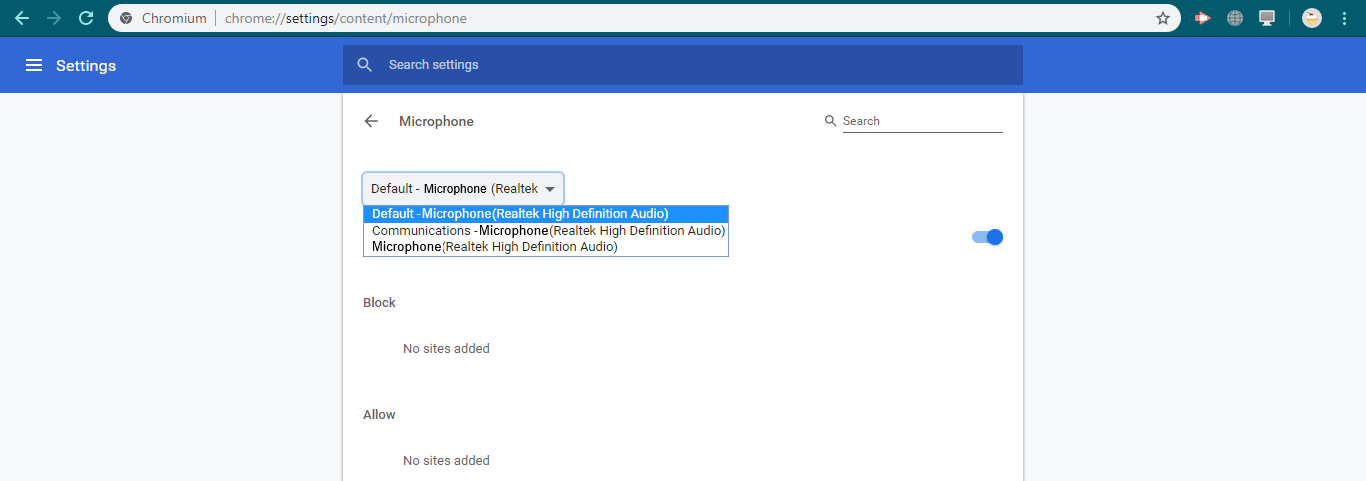
You must also see:
You may also be interested in: Email Services Integration Instructions
Back to Contents
