Contents / Access permissions
CRM access settings
APRO CRM settings allow flexible distribution of access permissions to the CRM modules ("Objects", "Contacts", "Deals" and "Activities") among the system users.
Access permissions settings are available in the administration panel: Main menu — Settings — CRM — Objects / Contacts / Activities / Deals — Access settings (upper tab):
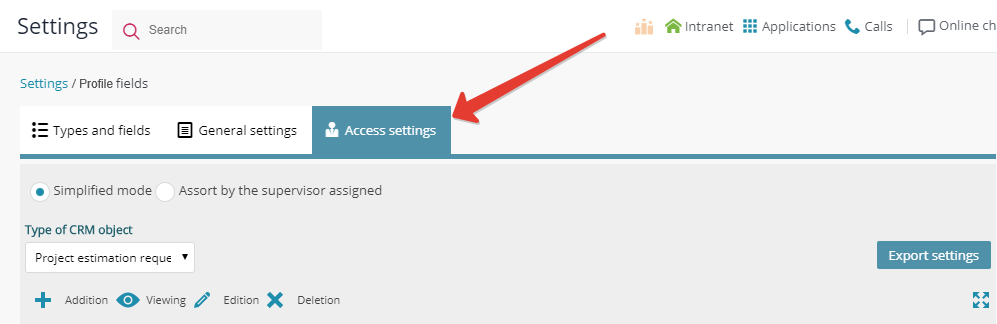
You can choose to adjust the access permissions in one of the following modes: simple or advanced.
Advanced mode allows you to set access permissions for each CRM module separately, according to the group a certain supervisor belongs to.
In simple mode you can only adjust access to all CRM modules at a time, that is, grant/restrict access to all CRM elements, regardless of the group a certain supervisor belongs to.
For example: John is supervisor Contact А. John belongs to CRM group 1.
Lisa belongs to CRM group 1, too, and David belongs to CRM group 2.
Advanced settings allow you to let Lisa see Contact А and restrict it for David, who would, however, see all other contacts.
You cannot apply the same settings in simple mode: here, you can only allow Lisa to see all the contacts, while David would see none.
Types of users and their roles
There are 3 types of users in APRO CRM access permissions chart:
- "Supervisor" (employee assigned to a profile in the CRM and responsible for it);
- "Manager" (employee of type "Manager", who belongs to the same CRM group as supervisor; it is usually a department manager);
- "User" (all other employees in a CRM group, apart from the responsible ones).
Access permissions are distributed among these roles.
For example (see the screenshot below): these access settings allow editing the object by the supervisor only; supervisors can be changed by either of the department managers:
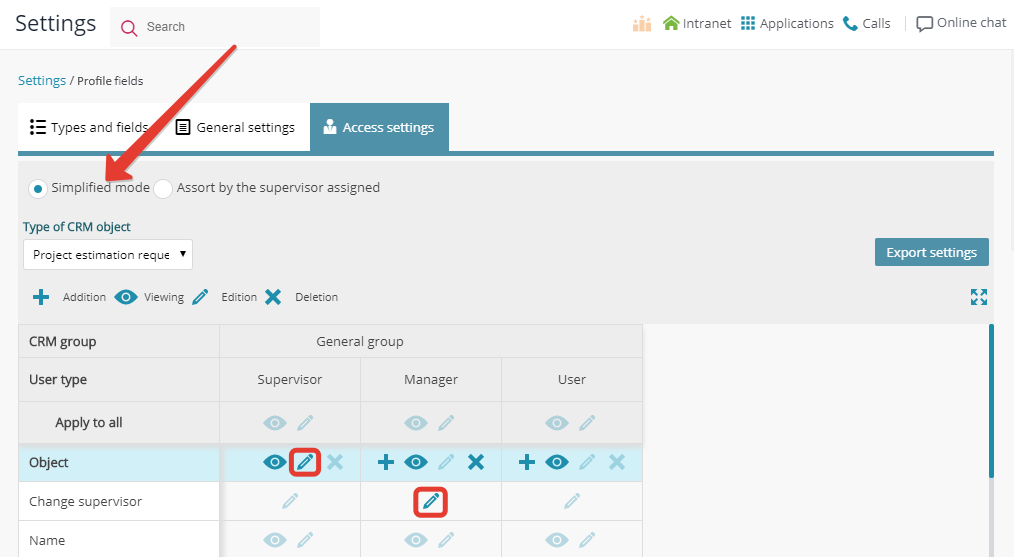
Advanced mode settings
All the adjustments are made in the consolidated access permissions chart (see below):
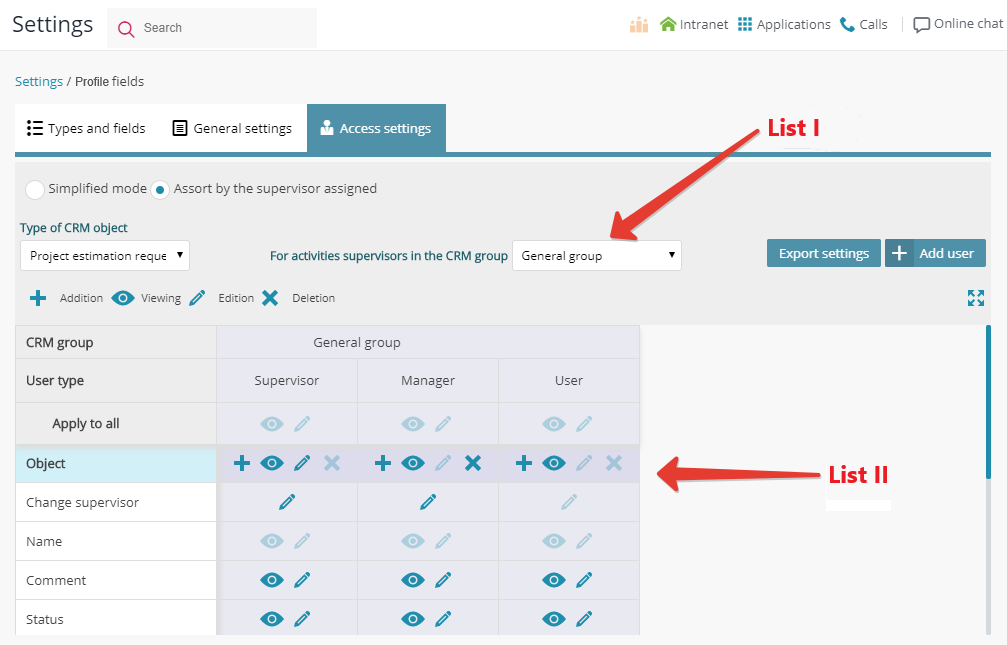
First, select a group from LIST I. This list displays the access settings for the CRM elements added by this group ONLY. The members of this group are the objects of access rules.
LIST II consists of those, whom the rules concern (that is, the subjects of access rules).
Access settings are best illustrated in the following table:
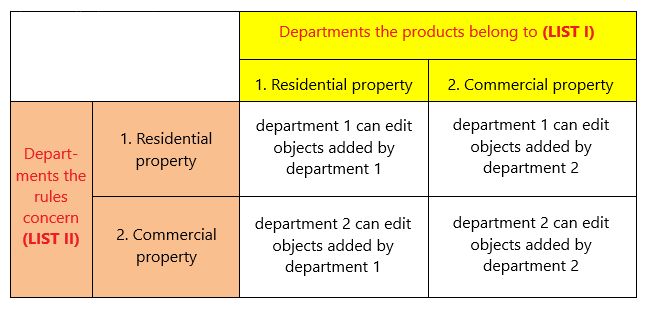
Access permissions page
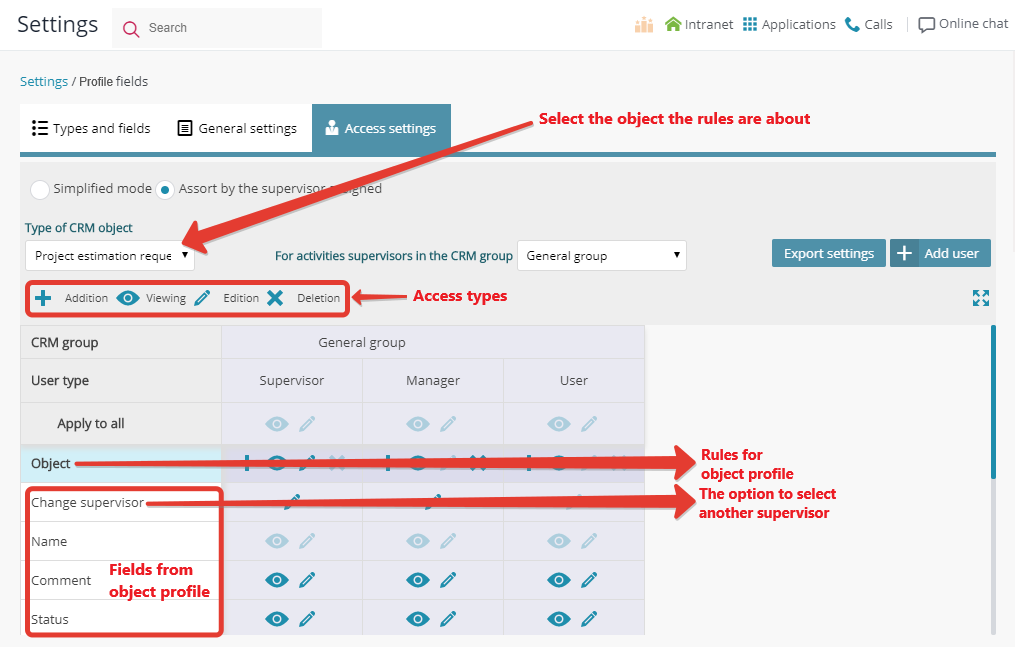
Settings are performed for 2 types of users from each group and for the initiator, specifying what the initiator can browse and edit, as compared to what others (CRM manager (department manager) or any other user from the initiator's department) can browse and edit:
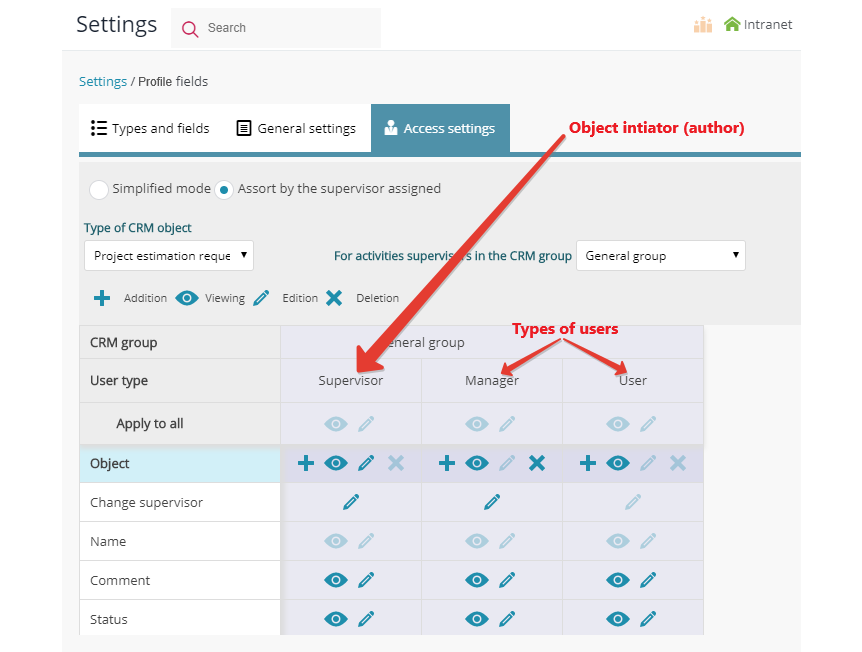
You can also add settings for a user out of the group:
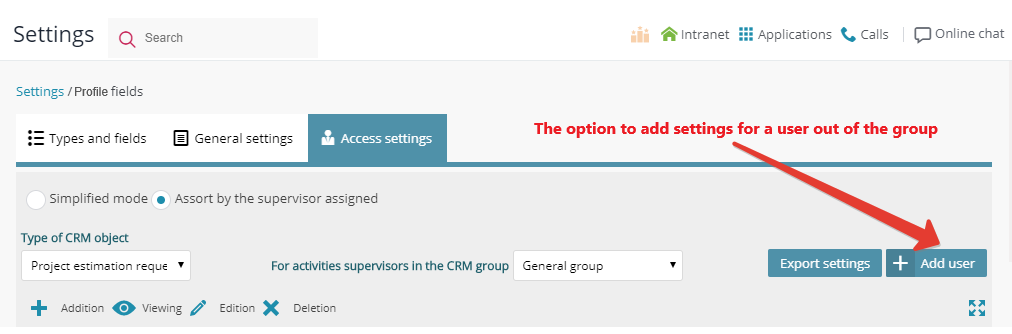
Access permissions for Excel export
You can grant your colleagues access to the export of contacts/objects in Excel.
Go to "Access settings" for contacts or objects and click "Export settings":
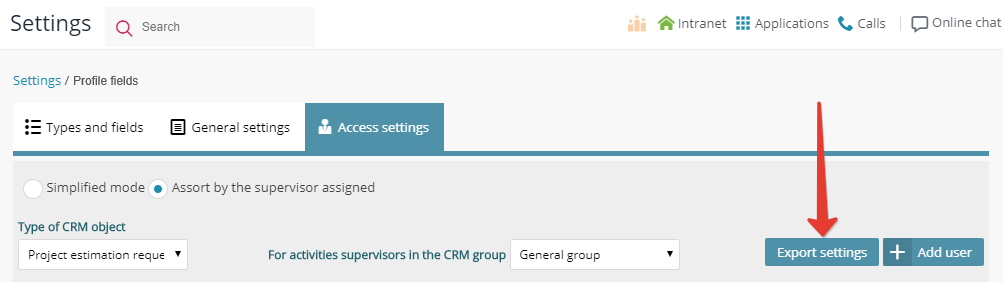
Select the users to be granted access to export:
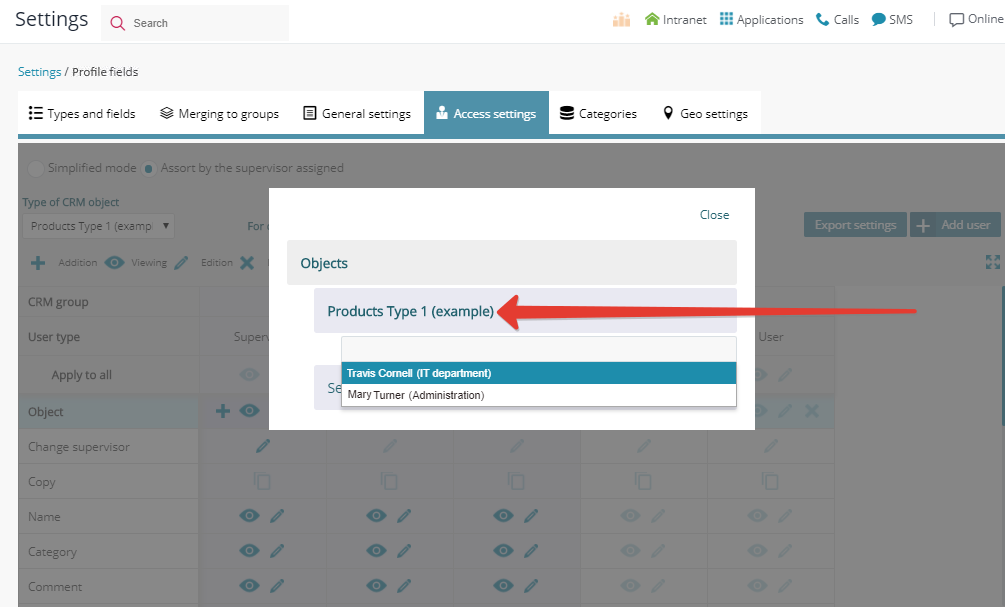
Attention! Any user can only export the data they have viewing access to.
Restriction to remove supervisors
By default, any user can remove oneself as a profile supervisor or assign oneself responsible for the CRM element yet unassigned to any other user.
To restrict this option, deactivate editing for "Change supervisor" in the "Supervisor" column (see the screenshot below):
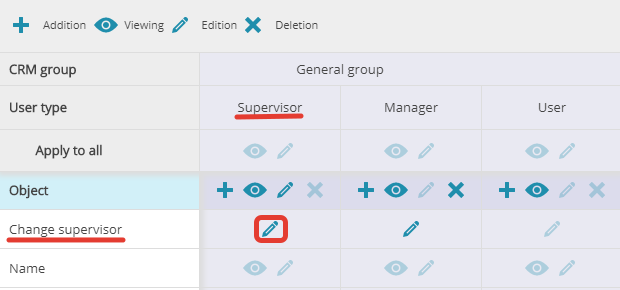
Back to Contents
