Contents / User instructions
How to use property-request automatches
In APRO CRM property listings can easily be matched to clients' requests. For example, you received a new sales request from a client and are registering it in the CRM by entering the parameters of the property your client is looking for. When finished, click "Perform matching" and "Create":

The CRM will then immediately perform automatic matching of the properties from your company database to the parameters specified in the request, and a new activity profile will open to display the matching property profiles. In addition, the CRM will continue to perform automatching every 30 minutes for the newly added properties and requests:
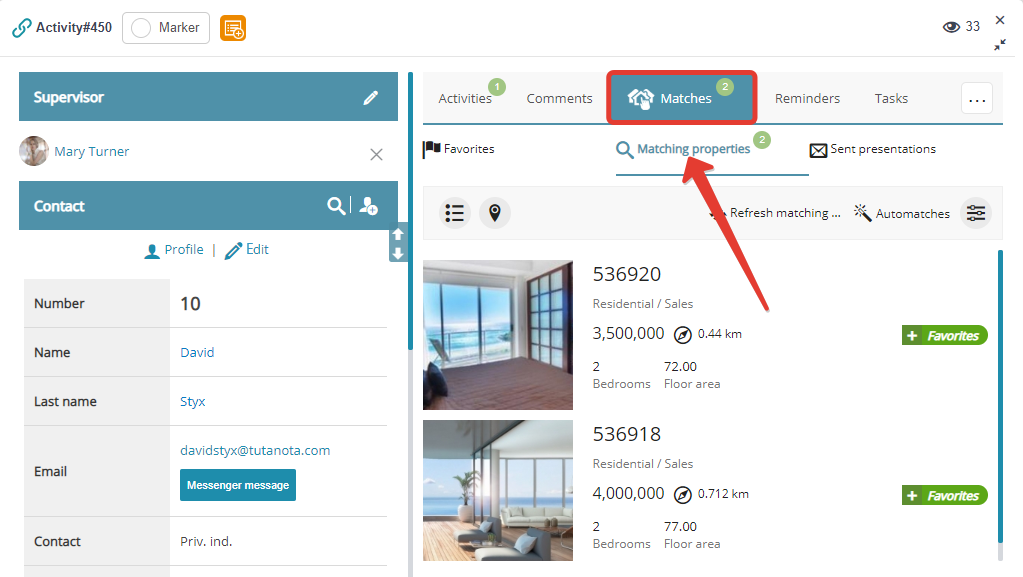
Browse the matching properties suggested by the CRM and add the ones you consider relevant to tab "Favorites":
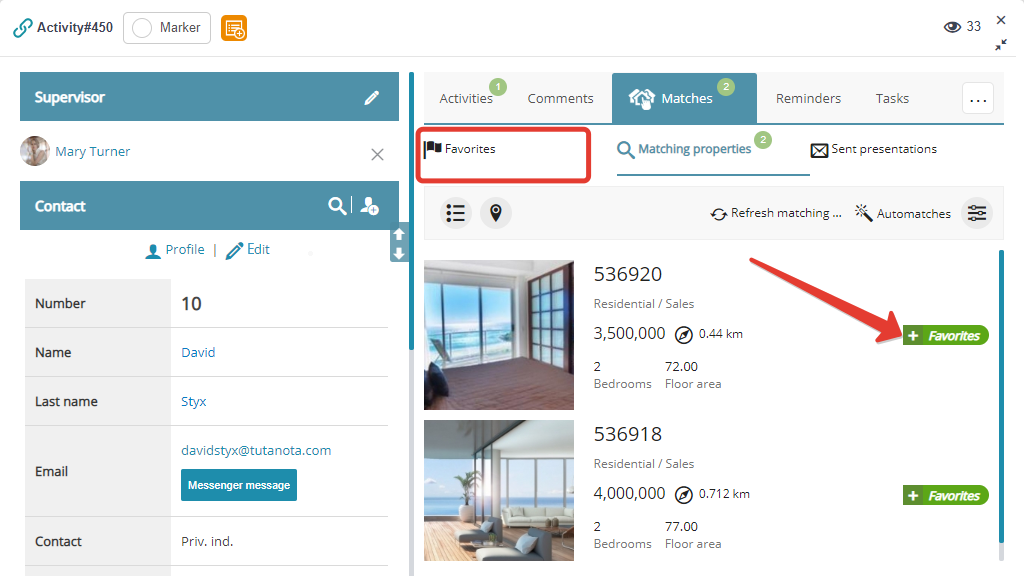
Automatic matching is performed proceeding from price, floor area, number of rooms, and geolocation (by default, properties are searched within 2 km (1,24 miles) from the exact location indicated on the map).
You can add or remove the fields you desire from the rules of automatching following these instructions.
You can either browse properties matching client's request, or requests matching property profile:
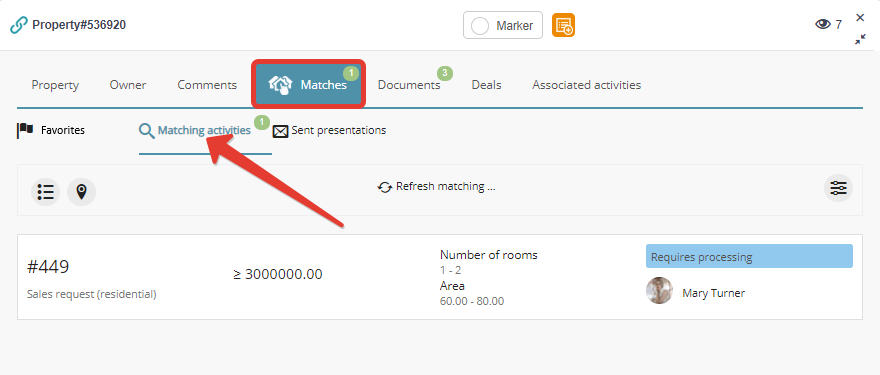
Printing and/or sending property presentations to client's email
APRO CRM offers 2 versions of property-request matches presentation:
1. Template displaying all properties matching a request.
You can compile a presentation of matching properties and either print it, or send it to the client, who submitted the request:
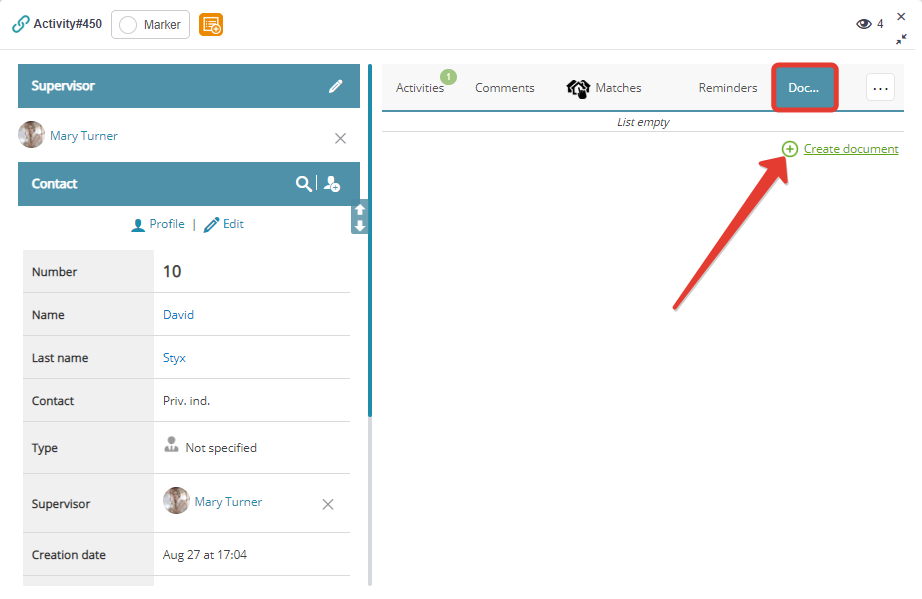
The template would include the property parameters specified in your client's request, and the list of matching properties — see example.
2. APRO CRM can compile property presentations automatically and send them every time new matching properties appear in your database.
Just add the properties you wish to include in your presentation to tab "Favorites" and tick "Include in presentation". After that, click "Send presentation". The presentation of the properties you selected will be sent to your client's email address specified in their contact profile automatically in 5-10 minutes:
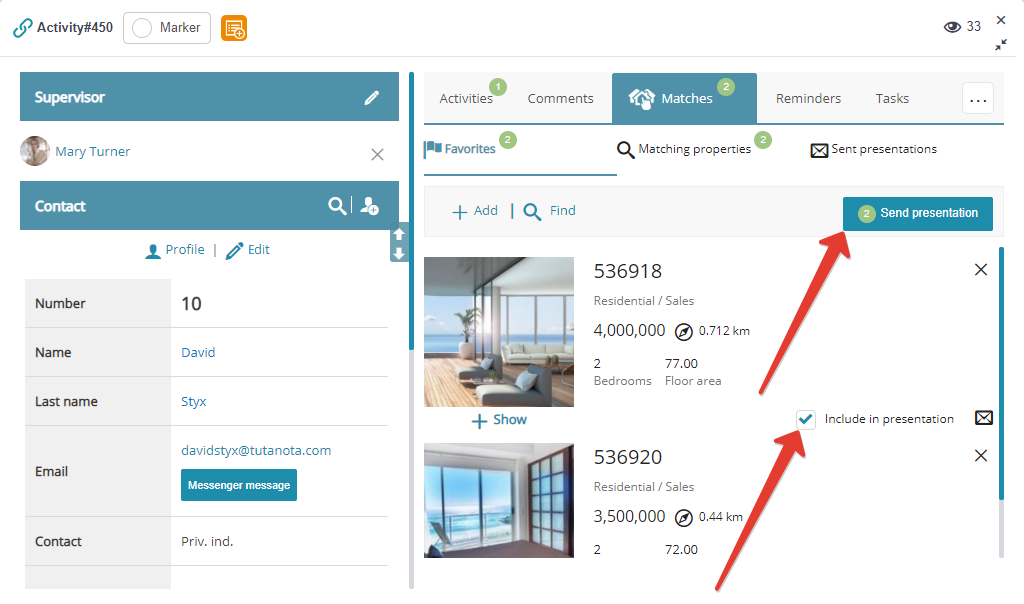
The presentation would look as shown here (you can also adjust the presentation template to match your requirements).
You can check out the delivery status of the presentations you sent in tab "Sent presentations":
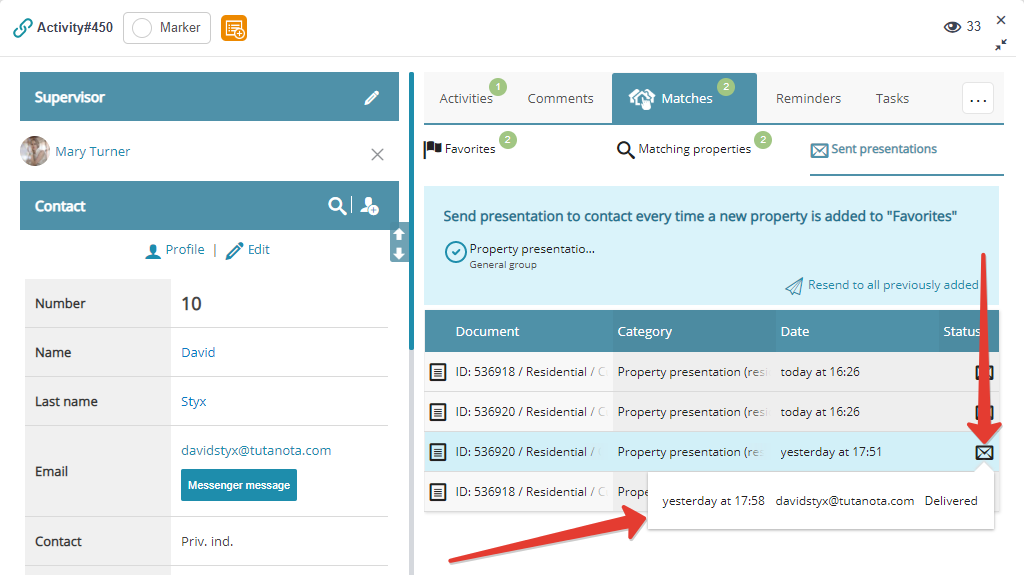
Automatic operations with matching properties
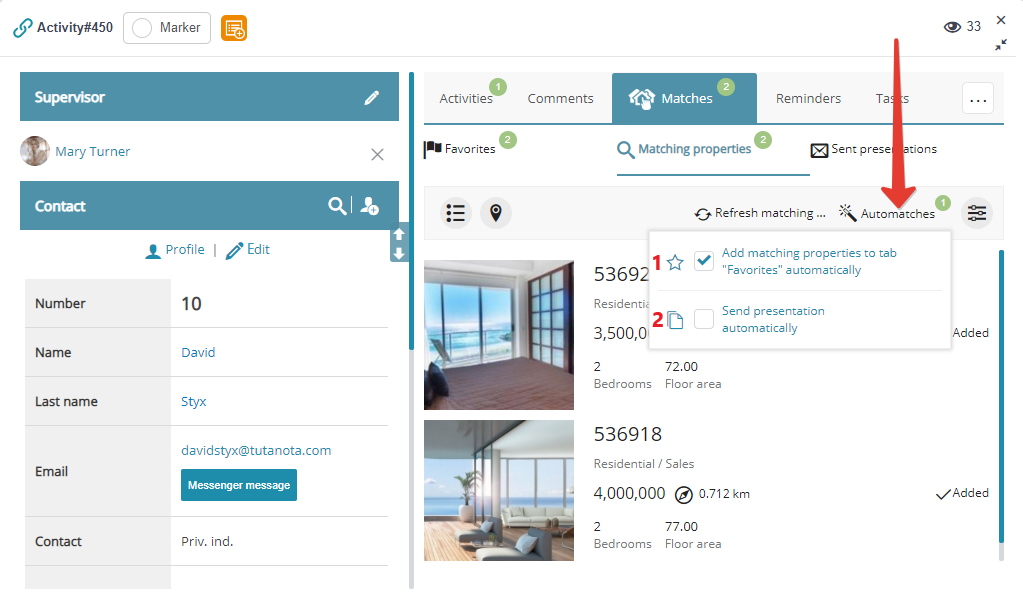
1 — adding all properties matching client's request to tab "Favorites";
2 — sending presentation including all the properties added to tab "Favorites" to client.
Matching properties displayed on the map
Here is how properties matching your client's request are displayed on the map:
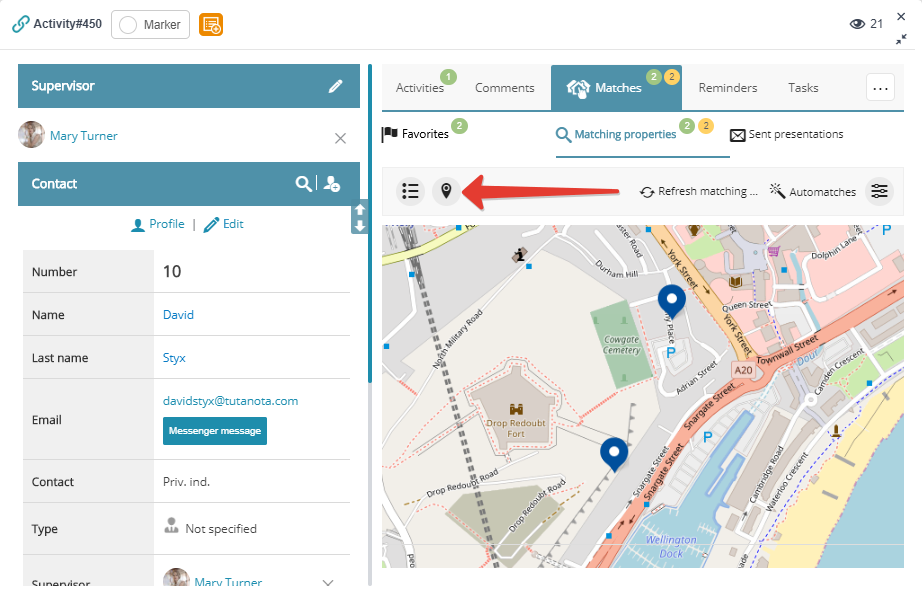
Refreshing the list of matching properties
The list of matching properties is compiled right at the moment when a new request for matching is created (if "Perform matching" is enabled). It is also automatically refreshed every 30 minutes ever after.
You can also relaunch matching manually right from activity/property profile:
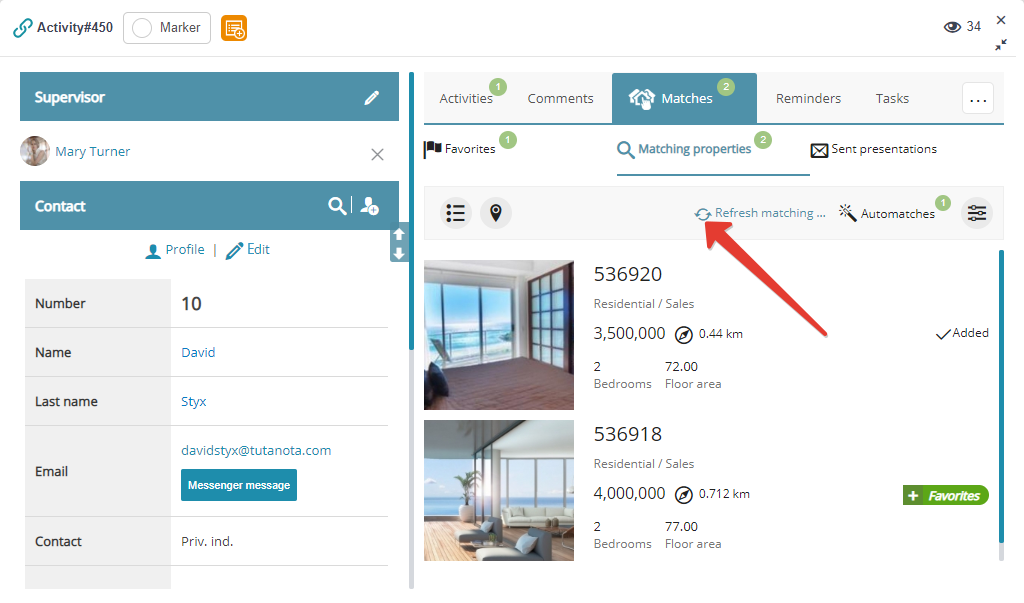
Adjusting search filters manually
By default, matching results only include properties that exactly match the parameters specified in client's request, but you can modify the search filter parameters manually at any time:
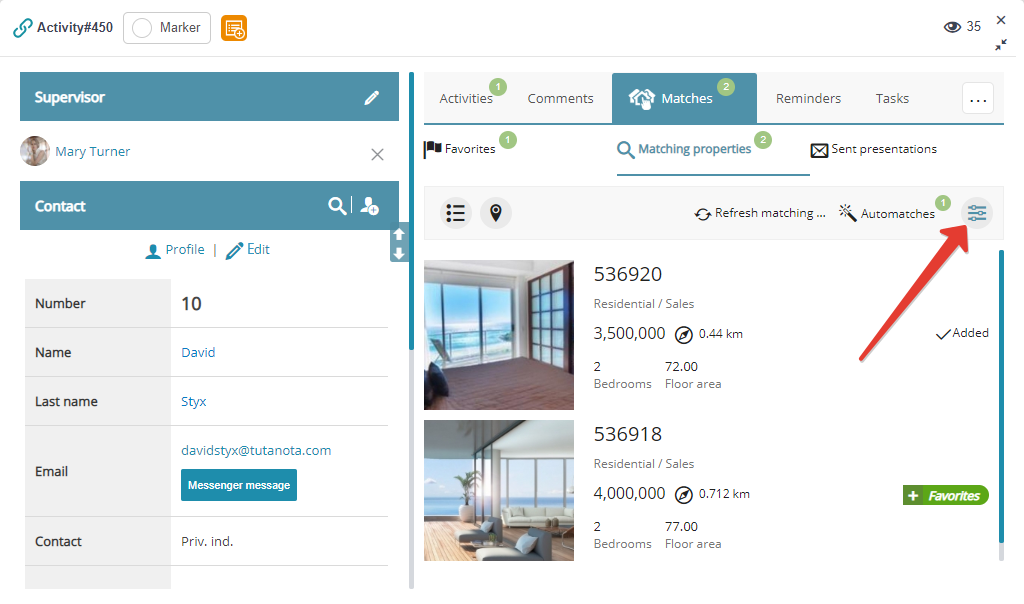
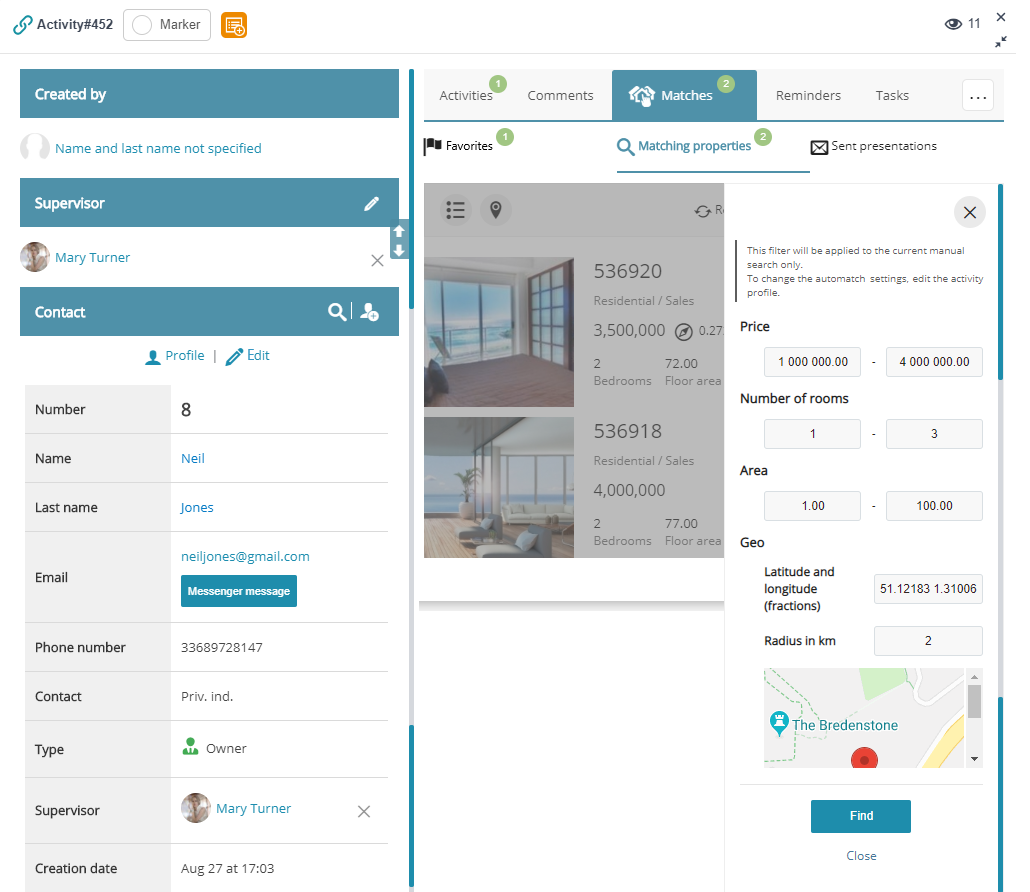
Please note, that manually launched matching does not exclude the automatic one, which would still consider the parameters specified in the original client's request. To modify the search filters for automatching, edit the property parameters in the fields of the corresponding property/activity profile.
Please note, that every time a new property matching the corresponding request or a new request matching a property listed in your database appears in the CRM, the supervising user can get a bot message in the CRM online messenger, an email, or SMS about it. To enable/disable these notifications, go to Main menu — Settings — Notifications:
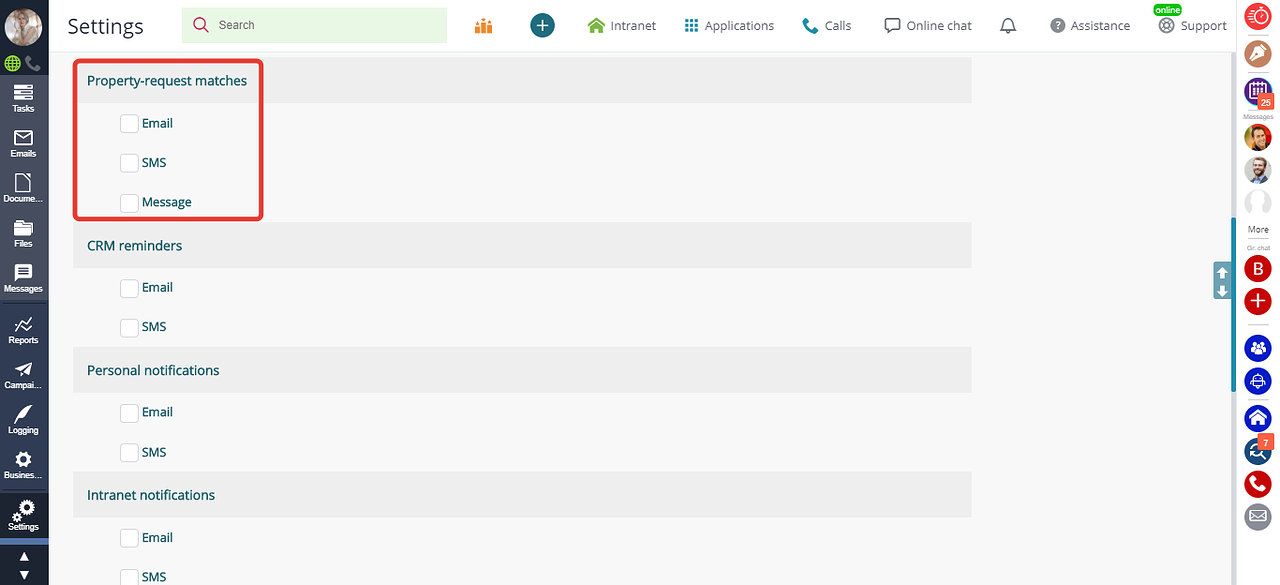
You must also see:
Back to Contents
